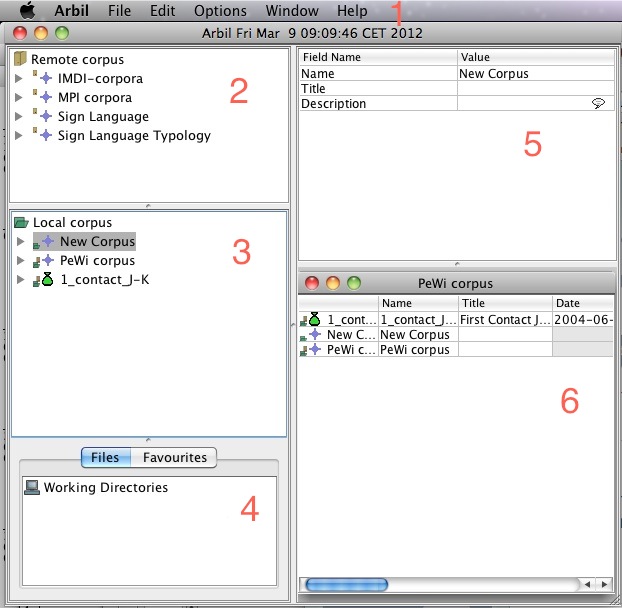The way you start working on your data is twofold. You can:
a) either create a new corpus;
b) or make a copy of an already existing corpus or of its branch from the server and edit it.
Either way, the files you create/edit will be saved on your computer (in the so called Local Corpus). This enables you to work off-line in a remote location while still in the field. Changes you make in Arbil will not affect the archive.
Arbil consists of 6 working areas as shown in the figure below:
1) the Menu Bar, which allows you to access the main commands;
2) the Remote Corpus, which contains locations from the Language Archive. Here is where you can see the corpora and choose the ones you wish to import;
3) the Local Corpus, which contains the user's main working area. Here is where corpora from the Remote Corpus can be imported and edited. It is also used for creating new corpora;
4) the Files /Favourites (Working Directories). Here is where you can link directories from your computer to Arbil in order to import media files and create favourite metadata items. It is useful for quickly accessing frequently used item;
5) the Preview Area, which shows metadata of the selected node (in the figure below, it displays the details for "New Corpus"). It changes every time a new node is selected;
6) the Table Area, which is where several nodes can be opened, compared, and modified at the same time (in the figure below, the three nodes from the Local Corpus are placed in a table in this area).
![[Note]](images/note.png) | Note |
|---|---|
You can customize the size of these panels. To make a window larger or smaller place the pointer on the border and drag it in the direction in which you want the window to expand or contract. It is also possible to hide the preview area by unchecking the option Show Selection Preview from the View menu. |