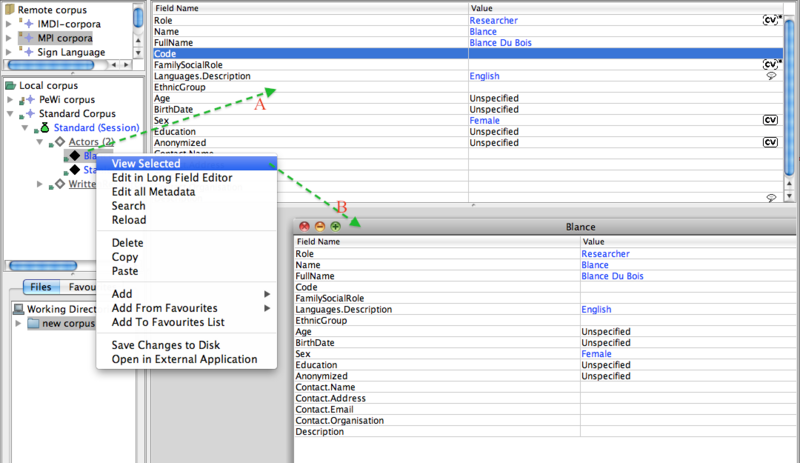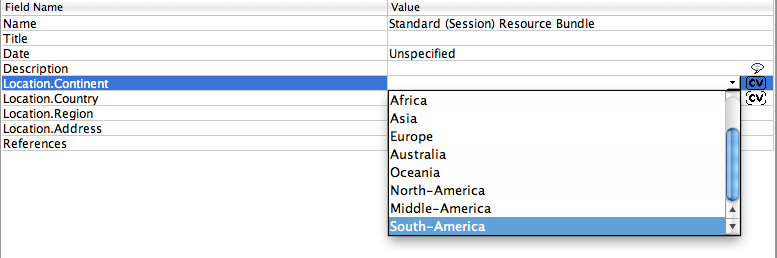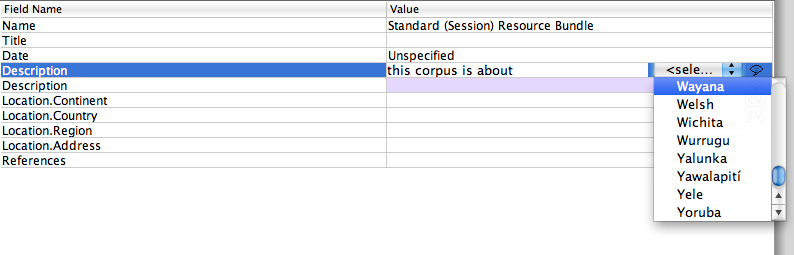To edit a corpus or session just click on it (A), or right click on it and choose View selected (B). In the window that appears, click on the field you want to change. Type in the new value: typing in an existing cell will start editing for replacing the existing content. Pressing the F2-key on Windows/Linux or the CTRL-U-key on a Mac will start editing without removing content. Press Enter to go to the next value. If the value you have typed is too long for the cell, the long field editor will open automatically in order to edit this value (see section 5.2).
Some of the cells have either an open ( ,
, ) or a closed (
) or a closed ( ,
,  ) vocabulary (figure 5.2).
In both cases, when you double click the field you need, a drop-down menu will appear
showing you available default values.
) vocabulary (figure 5.2).
In both cases, when you double click the field you need, a drop-down menu will appear
showing you available default values.
In the case of open vocabulary fields, you are allowed to type your own value (if, for example, you would like to have "grandfather" as a family role but you cannot find it in the list).
In closed vocabulary fields, by contrast, it is only possible to choose from the items of the list (e.g. sex: male/female).
Notice that when you enter a value that is incorrect, the text will be shown in red; otherwise it will be in blue.
In the case of  (i.e. open
vocabulary) you can add multiple values (either from the drop down, or your own value) by
inserting a comma (,) between the values.
(i.e. open
vocabulary) you can add multiple values (either from the drop down, or your own value) by
inserting a comma (,) between the values.
In controlled vocabulary fields 'type-ahead' functionality is available (i.e. typing the first letter of the new value will offer a suggested value from the drop down); to confirm a suggestion, press ENTER or type a comma in multi-CV to add another value.
In some descriptive elements, you will also see a drop-down menu from which you can choose a language which you use to describe the data information. To do so, click in the right corner of the field.