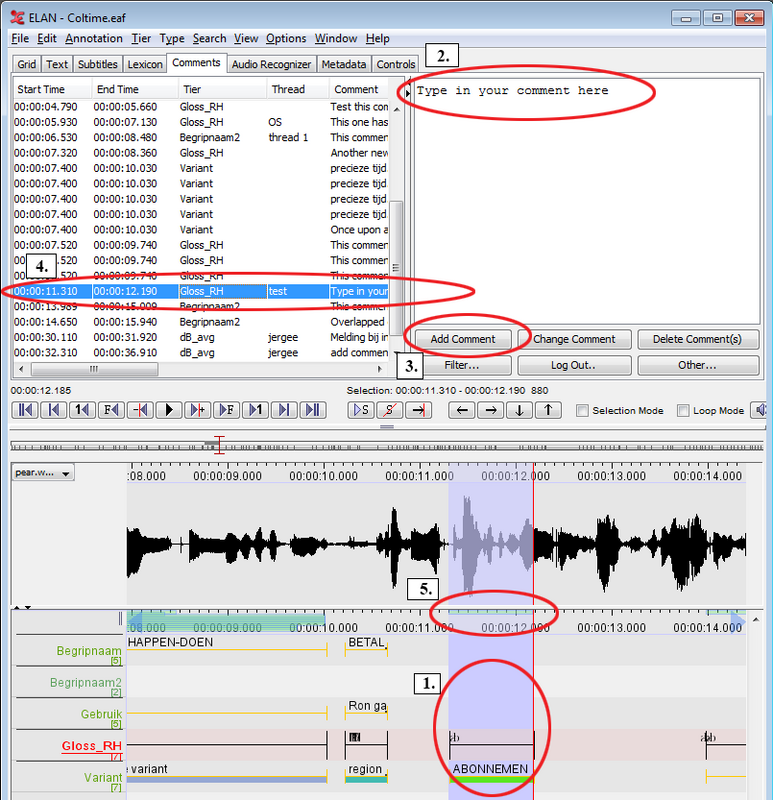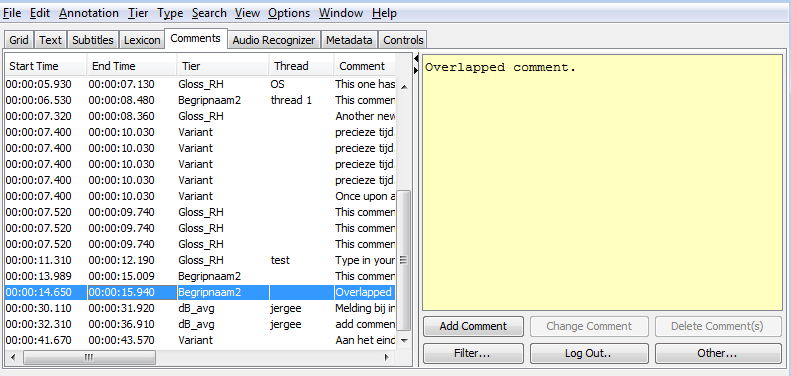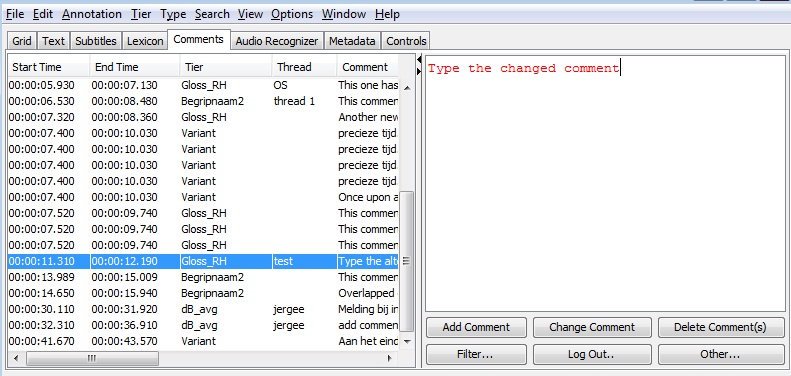Adding comments can be done either when you are logged in, but also when you are not logged into the server. When not logged in, the comments will be saved locally and will only be synced with the server once you log in.
To add a comment, create a selection on the timeline that you wish to comment on (1.). Make sure you select the tier you want to refer to by double-clicking it, so it becomes highlighted in red.
Next, type in the comment in the right-hand field of the comments-tab (2), and finally click to add the comment to the left-hand field of the comments-tab (3). Your comment will appear in the list of comments on the left (4). A visual indicator of the position of the current comment will also be added to the Timeline viewer (5).
Deleting a comment is only possible for the comments that you have added, comments added by other users cannot be deleted. They have a yellow background, indicating it is a comment from another user.
To delete a comment that you added previously, select it in the left-hand screen and click . To delete multiple comments at once, press and hold (Windows)/(Osx) and click the comments to delete. When done, click .
Changing a comment is done in a similar way to deleting a comment. First, select the comment you want to change from the list of comments (only comments made by you can be altered). Next, click inside the text-edit field on the right and alter your comment. The comment will change to a red color, indicating that it is not yet saved on the server. Finally, click to save the changes you made.
![[Note]](images/note.png) | Note |
|---|---|
There are keyboard shortcuts available for adding or changing a comment:
|