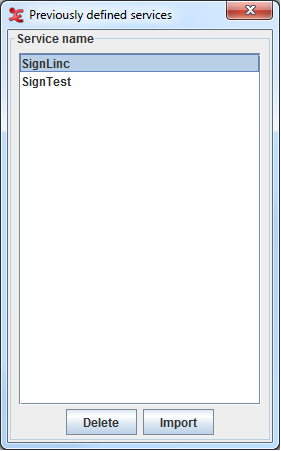![[Note]](images/note.png) | Note |
|---|---|
In addition to the web based lexicon services described here, ELAN (version 5 and higher) also contains a built-in lexicon component, available as part of the Interlinearization mode. See section Section 3.5.3. |
To improve consistency an annotator can use a controlled vocabulary (CV). From a CV an entry can be selected that serves as annotation value. Sometimes, however, it is not immediately clear what CV entry should be selected given a certain media fragment. In that case looking up a proposed annotation in a relevant lexicon could help to make a decision. ELAN enables the user to perform lookups in lexicons through the following steps:
Set up a new Lexicon Service (see Section 2.7.1).
Enhance a Tier Type so that it's tiers can do a lexicon lookup (sec Section 2.7.2).
Perform the lookup (see Section 2.7.3).
A Lexicon Service is in essence a link to a certain lexicon that is hosted on a certain lexicon server. That means that for a user to be able to connect to a lexicon, he needs to connect to the server and subsequently select one of the available lexicons. You can either add a new lexicon or Import an existing one. To add a new lexicon do the following:
In the main menu select
In the Edit Lexicon Services click
![[Note]](images/note.png)
Note If the button is disabled, it means that there is no ELAN extension loaded that can handle Lexicon Services. To install an extension, please consult the release notes of ELAN at https://archive.mpi.nl/tla/elan/release-notes.
On the first page of the dialog that now appears..
Enter a name that is later used to refer to this Lexicon Service.
Select the Lexicon Server Type.
Enter the URL of the lexicon server.
Enter your username and password for the lexicon server.
Click
On the second page of the dialog select the lexicon you wish to connect to. The bottom half of the page will contain the description of the lexicon.
Click
A new Lexicon Service will appear in the drop down list of the Edit Lexicon Service dialog. Click to close this dialog.
To import a lexicon do the following:
In the Edit Lexicon Services click
The following dialog window will appear:
Once you have selected a service name from the list, you can either click to delete it, or to import it. The service name will now be displayed in the Edit Lexicon Service window and you can now add it (see steps 2-6 above).