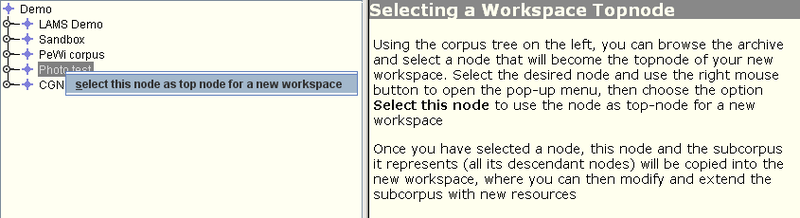As it is important to maintain the structural consistency and coherence of the various corpora, LAMUS works with the so called “workspaces”. These can be seen as “copies” of the sub-corpora. Browsing the tree structure of the archive, the user selects the part that needs to be modified (usually his/her own project). This selection is then copied to a separate, isolated location called virtual workspace. In this area the user can safely change the structure of the selected part of the corpus, add or remove resources and metadata without affecting the actual archive. The workspace can be saved in-between sessions, or deleted, if errors are made. Although it is possible to have more than one active workspace, only one topnode at a time can be worked on. This is to avoid possible conflicts between overlapping workspaces. After the user has modified the nodes, the new (or updated) parts of the corpus can be submitted, so that the data will be incorporated into the actual archive. It is not possible to create a workspace outside the authorized domain of the user, as it has been determined by the central corpus administration at the MPI of Psycholinguistics.
To begin working on a new workspace click the link Create new workspace from the LAMUS main page (see Figure 1.1). If you are not logged in at this point, you will be asked for your User ID and password that you entered at registration (see Chapter 1).
On the page that will come up, you can browse through the tree structure and through the various corpora. Select the node you are going to work with (remember: this will be the topnode - highest point in the tree hierarchy - of your new workspace; by selecting it, you will also work with all the subnodes that belong to it). Remember that you may select topnodes only in those parts of the archive to which you have been granted writing rights by the central corpus administration. Right click on the node and click on . This part of the archive, including all descendant nodes and links to resources are now copied to the new workspace. It is important not to select the whole topnode-corpus if you only want to work on just one session node, which is located at a low level in the hierarchy.
![[Note]](images/note.png) | Note |
|---|---|
If the selected topnode is already part of a not yet submitted workspace the user will receive an error message. Choose, then, the locked workspace from the list of existing workspaces (Section 2.2). In case the selected part of the archive is in use by someone else, contact your corpus manager to have it unlocked. |
![[Note]](images/note.png) | Note |
|---|---|
If a node has the |