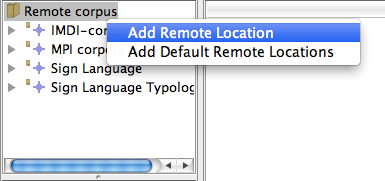The Remote Corpus contains all the corpora located in the archive. Currently it is not possible to add anything to the remote corpus or edit it in general. It is primarily used to view data, but it also allows you to import corpora to the Local corpus (see Section 3.3), where they can then be modified.
It has a tree-like structure in which each node contains multiple sub-branches. To open any of them, click on the bullet on the left of the node representing the branch or double click the node itself. This can be repeated for the sub-branches as well. In this way you can view the whole structure of the corpus. If you click the bullet again, the node will fold back (the Remote Corpus is very similar in use to the web-based IMDI browser).
If you want to use a corpus that is not available under remote corpus, or want to link it at root level, you can add it yourself, provided that you know the URL address of the corpus. Right click on the Remote Corpus top node and choose Add Remote Location. In the pop-up window enter the URL and press OK. The corpus should now appear in the main list of the Remote Corpus window.
Since you might not want to use all of the corpora in the Remote Corpus, it is also possible to remove any of the locations of the Remote Corpus at the root level so as to only display the corpora that you need. This can be done at the root level only (see figure 3.1) by right clicking on the node (e.g. for MPI corpora) and selecting Remove Remote Location.
If you have removed some corpora, it is always possible to re-add them to the Remote Corpus by right clicking on it (the remote corpus) and selecting Add Default Remote Locations.
To add a subnode to the root level browse to the desired sub corpus, right click on it and choose Copy. Then go back to the top node of the Remote Corpus, right click on it, choose Add Remote Location and paste the URL in the dialogue box. The sub corpus will now appear in the Remote Corpus tree.
The corpus data on the Remote Corpus are frequently updated by researchers. To be sure that you are working with the newest version of the available data, you can update it manually on the nodes that you believe have been altered. To do this, right click on the specific corpus/session you want to update and select Reload. In principle, after new data has been entered into the archive, it can take up to an hour before the archive is updated.