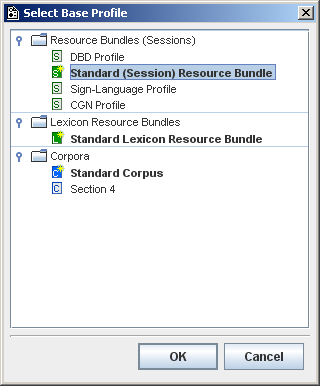From the pulldown menu, select
First select an existing profile as a starting point for your own modified profile. Generally this will be the default profile, the Standard (Session) Resource Bundle. Now click on OK to confirm your choice.
After saving (as usual, ) you can choose the newly created profile from the list when creating a new file using .
![[Note]](images/note.png) | Note |
|---|---|
make sure the profile ends in |
![[Note]](images/note.png) | Note |
|---|---|
In version 3.2 of the IMDI editor, the Multiplicity fields are not yet working. For the time being, please ignore them. |
For an example of a profile, where the Project ID is restricted to a number and the predefined value 111 is filled in by default, see the screenshots below.
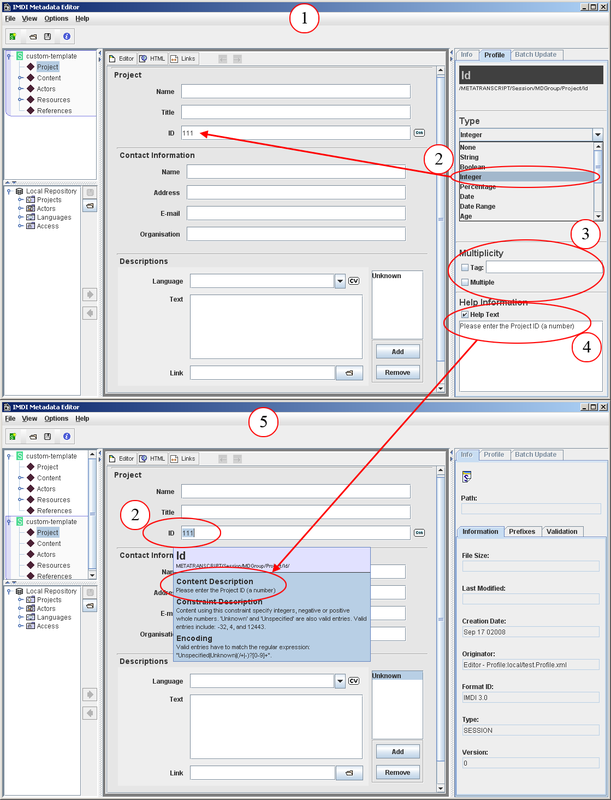
Figure 3.2. Creating and using a profile
Creating a profile
The only content that will be accepted in this field is an integer; its content will be automatically appear
These fields are not yet functional
Enter a custom help text, this will appear in the help baloon for this field.
Using a profile