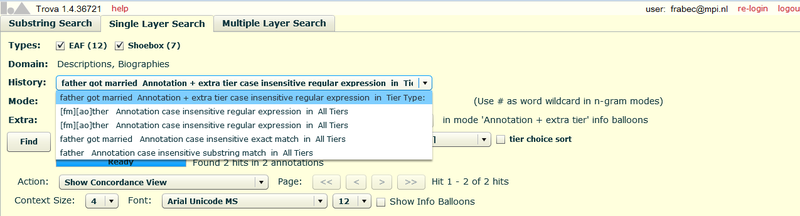The tab offers a more elaborate search than the tab. The first thing that is different from the tab is that the tab has a query history. Clicking on the History roll-out menu, you can have a look at the previous queries made during that ongoing session. See the figure below.
Furthermore, this search tab offers different modes to restrict the search. The first mode allows you to choose the way in which the results are shown. There are four options:
: the search string is part of or exactly matches an annotation.
: each element of the search string (the elements must be divided by spaces) is part of or exactly matches each one of several consecutive annotations.
: the various elements of the search string (the elements must be divided by spaces) are part of or exactly match one single annotation.
Annotation + extra tier: with this option you can search for annotations in two tiers at the same time. Once selected all the necessary constraints, the first tier will be shown in the results, whereas the additional tier will appear into the information balloon when hovering over such results. When you choose this option, another menu will become available, including the following options:
Fully aligned, any tier: the begin and end time of both annotations are the same. In this case you do not specify the type of the additional tier.
Overlapping, any tier: part of both annotations overlap on the time axis. Here again you do not specify the type of the additional tier.
Fully aligned, sibling tier: the begin and end time of both annotations are the same, but the two tiers in which the annotations are contained are siblings, i.e. they belong to the same parent tier.
Overlapping, sibling tier: part of both annotations overlap on the time axis. The two tiers containing the searched annotations are siblings, i.e. they belong to the same parent tier.
Fully aligned, child tier: the two annotations have the same time span, but the additional one, contained in the extra tier, is child of the other one.
Overlapping, child tier: part of both annotations overlap on the time axis, but the additional one, contained in the extra tier, is child of the other one.
The second mode offers the straightforward distinction between and search.
The third mode allows you to choose whether the annotation found should contain the search string (), whether the annotation should exactly match the search string () or whether some regular expression should be used in the match () [for further information about regular expressions see section 1.4 below]. This mode also contains another option, which is called variable match, but since it has little use here in the Single Layer Search, it will be thoroughly explained later on, when it comes to the Multiple Layer Search.
Finally, you can restrict the search to one tier in particular, choosing among tier types, tier names, participants or annotators (if present), all of which can appear in a decreasing order, from the most to the least used, if you check the option tier choice sort.
Wild cards and negation
When you choose an N-gram to be the form of the result, you can
use two more options: a wild card and/or a negation. The wild card takes
the form of a # sign. For instance, the search string the #
man with the mode would return three annotations per hit: the
first annotation contains the (or
exactly matches it, if the mode
is chosen), the second annotation may contain anything due to the use of
the wild card, and the third annotation contains, or exactly matches,
man. If the mode is chosen, each hit contains one
annotation. This one, in turn, contains the search string with all the
possible combinations due to the # sign.
If you want to find N-grams where a hit matches anything but one
string in particular, you can use the negation operator NOT(...),
entering in brackets the search string not to be matched. For instance,
the search string the NOT(strange) man would
return 3-grams in the same way as described above, but the hits where
the second annotation matches, or contains, strange
are left out.