Comments setup and settings
To take full advantage of the comments-system, you can adjust some settings. Go to the Comments tab and click and select from the drop-down menu. In the new dialog the following settings can be modified:
Figure 133. Directory settings and default comment attributes
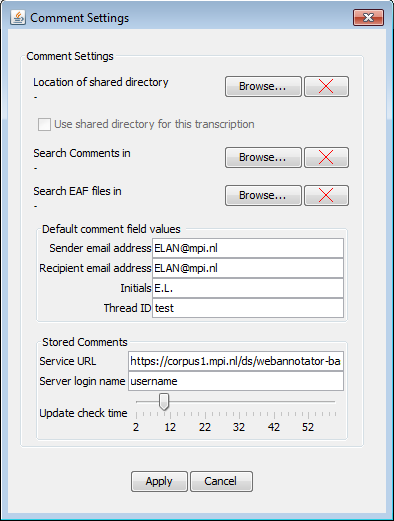 |
The first options under Comments settings allow to specify folders that the system will use for storing and searching files.
Location of shared directory. This can be a local folder, in which you can save your eaf and comment files. You can also point this to e.g. a Dropbox folder. This way, you can share the files via a cloud network.
Use shared directory for this transcription. When a shared folder is set, you can check this option so your current comment file will be saved to this folder. The eaf file itself will be saved to a location of choice, not in this shared directory.
Search Comments in. To search for comments, a folder needs to be set that holds the comments-files. Once set, the search will be recursive, so sub-folders containing comment-files will also be searched.
Search EAF files in. The EAF files can be stored in a separate location from the comments files. When you search for comments and want to open the EAF file associated with that, the system needs to know where the EAF file is located. So it is advised to point this to the location where you normally store your EAF files.
The Default comment field values options allow to set some default attributes for commments.
Sender email address. When comments are shared by email, this will be used as the default
Fromaddress (your email address).Recipient email address. When comments are shared by email, this will be used as the default
Toaddress.Initials. Your initials, code or name as the creator of new comments.
Thread ID. The Thread ID can be used to identify individual "conversations", if you want to use the comment system in that way. To do that, choose some meaningful short name for each separate conversation.
Note that you can edit all these fields in each of your comments at any time.
Under Stored Comments several server related properties can be set.
Service URL. The base URL of a comments web service (no default service provided anymore)
Server login name. The login name you registered with that service.
Update check time. This ranges from 2 minutes to over 50 minutes. The system will check the server every X minutes, to see if there are any changes made or added in the project you are working on. If a change was made, a warning will display with information regarding the change. It will also prompt you for an action.
Figure 134. Conflicting comments dialog

will postpone the prompt to take action for now.
will keep the external comment and also save your local comment in place as a new comment.
will keep the local version and export it to the server.
will replace the local version you have with the external comment.
When done, click to apply the changes.