Create transcription files for media files
When you choose this option , you see the following dialog.
Figure 143. Create transcription files for multiple media files Dialog
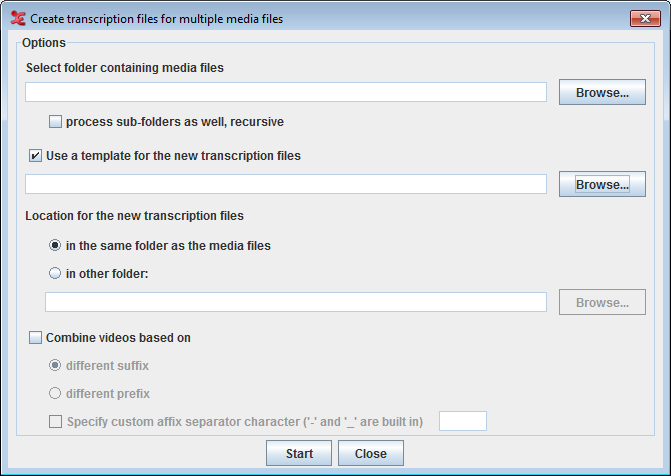 |
Options :
Select folder containing media files : click button to select the folder containing media files.
check this option process sub-folders as well, recursive to include all the media files in the recursive sub-folders of the selected folder.
To apply a template (only if required) for the new transcription files, check this option Use a template for the new transcription files and click on button to select the template file.
Next option allows you to select a location for the new transcription files.
To put the transcription files in the same folder as the media files, select in the same folder as the media files.
To put them in a different folder, select in other folder and click the button to select the destination folder.
You could always have more than one media file in a transcription. In order to group the media files for a transcription, check this option Combine videos based on. In order to define how the media should be grouped, select one of the following:
different suffix : to combine the media file with a different suffix and has the same file name.
different prefix : to combine the media file different prefix value and has the same file name.
To specify a separator in the file name to identify the suffix or prefix, check this option Specify custom affix separator character ('-' and '_' are built in).
Click on Start to create the transcriptions based on the options set.