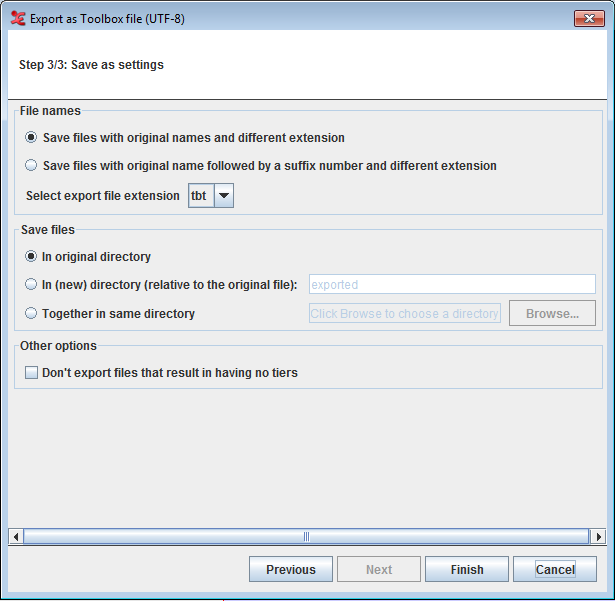Toolbox file(UTF-8)
To export multiple files as toolbox files, click on > > . This process involves 3 steps.
Step 1/3: File and Tier Selection
Figure 166. Export as Toolbox file step 1
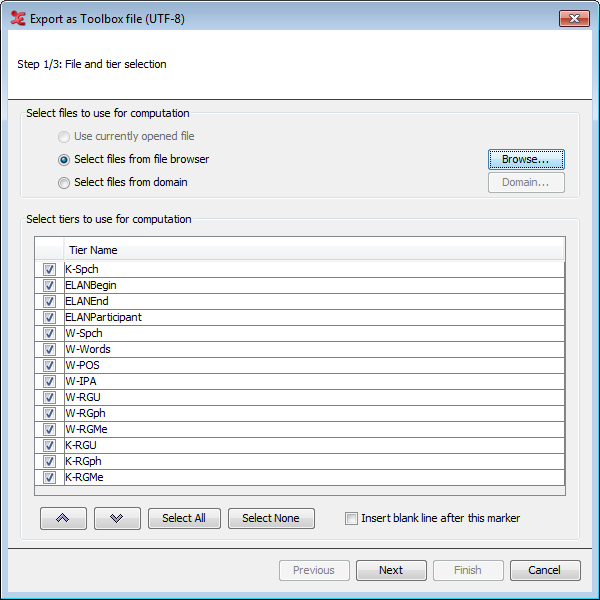
First you have to select the files that are to be exported. You can select multiple files you can choose any one of the below options
: This will option a multiple file selection dialog which allows you to select multiple files and you can also choose a directory to export all the files in the directory.
Next select the tiers which are to be used for the export process. Using the arrow buttons, you can sort the order of the tiers.
Insert blank line after this marker (see the section called “Toolbox file(UTF-8)”)
From the drop down list select the tiers to use in the overlaps computation. You can select all the tiers displayed in the list if you click on , or deselect them if you click on . Once you have made your choice for the tiers for which the overlaps should be found, you can select next, this will bring you to the next step.
Step 2/3: Export Settings
Figure 167. Export as Toolbox file step 2

In this step you can define output settings and the Toolbox options. The option are more clearly defined in the section called “Toolbox file(UTF-8)”
Step 3/3: Save as Settings
Figure 168. Save as Settings