Setting language(s) for a CV
New in version 4.7.0 is the option to set one or more languages for a CV. This allows you to have one CV that contains a certain vocabulary in both English and German, for instance. You can choose from nearly 7700 ISO specified languages.
![[Caution]](images/caution_182221444.png) | Caution |
|---|---|
This change in 4.7.0 introduced an incompatibility with earlier versions of ELAN;
the structure of the |
By default, the language for a CV is set to 'undetermined (und)'. To change this, click the drop-down menu and select
Figure 218. Edit CV Languages
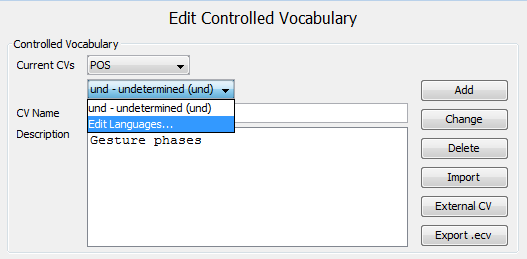 |
From the dialog that appears, select the desired language and click . The undetermined language in the upper drop-down menu will now be replaced with the chosen language. see the section called “Defining languages for your content” to edit the list of available languages.
Figure 219. Edit CV Languages 2
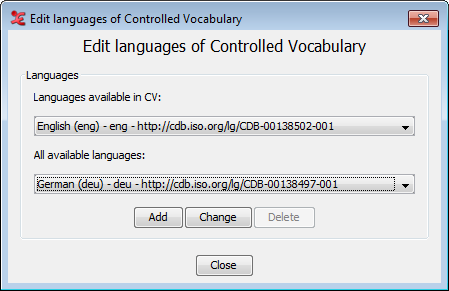 |
If you would like to add an additional language, select the desired language from the lower drop-down menu, and click afterwards. The chosen language will be added to the CV languages, and will be visible in the upper drop-down menu. When you are done adding or changing languages, click to close the dialog.
Figure 220. Edit CV Languages 3
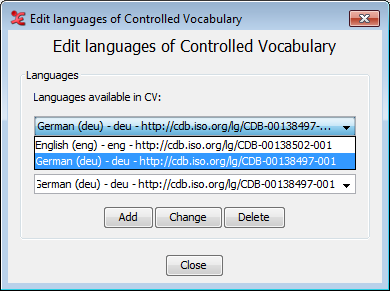 |
Back in the main CV dialog, you will now find the list of languages under the current CV (1). There is also a second column with the language label under 'Entries' (2). Select the language from the list (1) you want to add, change or delete entries for.
Figure 221. Edit CV Languages 4
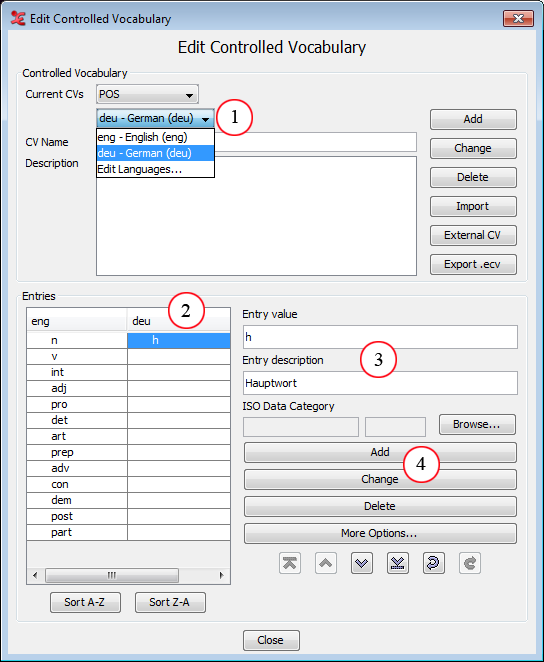 |
The list of current languages linked to the CV
Entries for the linked languages
Annotation value and description as it is going to be filled in.
Add/change/delete entries within the chosen language.
By clicking an empty field in the entries (2), you can now enter the required values (3). To add a new entry, enter the values and click (4). This will yield a new line in the entries. To add a value to an existing entry, as shown in the screenshot, click . Lastly, you can delete entries as before with the button.
If you use a lot of multi-lingual CV's, you can also set the preferred default language to work with. More info about this can be found here: see the section called “Using CV's”