Setting up a Lexicon Service
A Lexicon Service is in essence a link to a certain lexicon that is hosted on a certain lexicon server. That means that for a user to be able to connect to a lexicon, he needs to connect to the server and subsequently select one of the available lexicons. You can either add a new lexicon or Import an existing one. To add a new lexicon do the following:
In the main menu select
In the Edit Lexicon Services click
Figure 231. Edit Lexicon Services
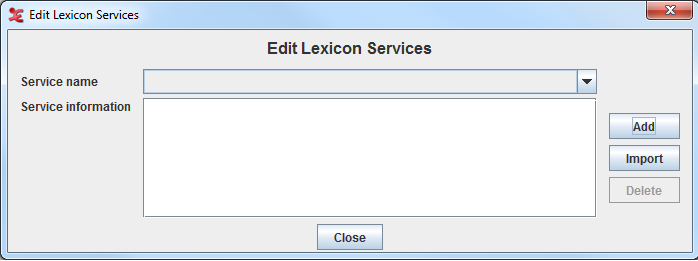
![[Note]](images/note_1855015319.png)
Note If the button is disabled, it means that there is no ELAN extension loaded that can handle Lexicon Services. To install an extension, please consult the release notes of ELAN at https://archive.mpi.nl/tla/elan/release-notes.
On the first page of the dialog that now appears..
Enter a name that is later used to refer to this Lexicon Service.
Select the Lexicon Server Type.
Enter the URL of the lexicon server.
Enter your username and password for the lexicon server.
Figure 232. Name and Lexicon Service Info
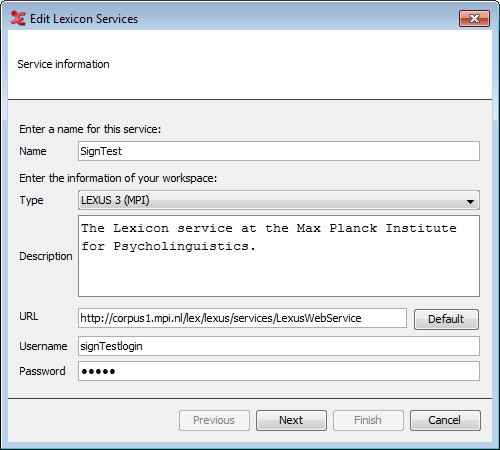
Click
On the second page of the dialog select the lexicon you wish to connect to. The bottom half of the page will contain the description of the lexicon.
Figure 233. Lexicon Selection
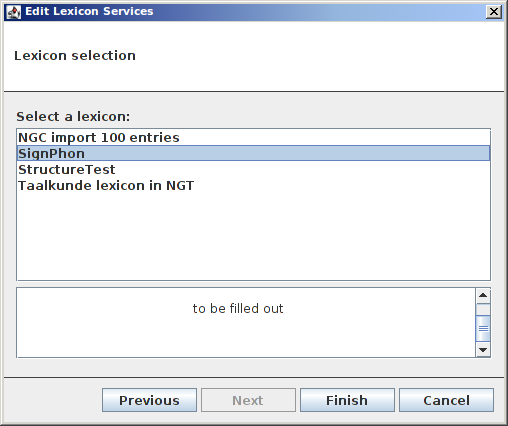
Click
A new Lexicon Service will appear in the drop down list of the Edit Lexicon Service dialog. Click to close this dialog.
To import a lexicon do the following:
In the Edit Lexicon Services click
The following dialog window will appear:
Figure 234. Previously defined services
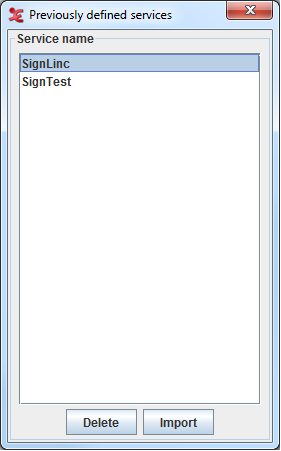
Once you have selected a service name from the list, you can either click to delete it, or to import it. The service name will now be displayed in the Edit Lexicon Service window and you can now add it (see steps 2-6 above).