Setting up a spell checking service
To set up a spell checking service, go to (see figure below). In the dialog click Add. Choose the Type and the language for which this spell checking service is set up. Each spell checker type requires its own specific information.
Figure 291. Spell Checking menu
 |
The type Hunspell (see also http://hunspell.github.io/) requires only a path to a dictionary file and its
corresponding affix file. Click on and browse to and
select a Hunspell dictionary file (with extension .dic, download from https://cgit.freedesktop.org/libreoffice/dictionaries/tree/). Make sure that
in the directory of the dictionary the corresponding affix file (with extension .aff) is
also there. Also make sure that the files are saved as plain text and not embedded in
HTML (this can be verified in a text editor), by following the plain links.
After selecting the dictionary file click . Then click
.
Figure 292. Hunspell setup
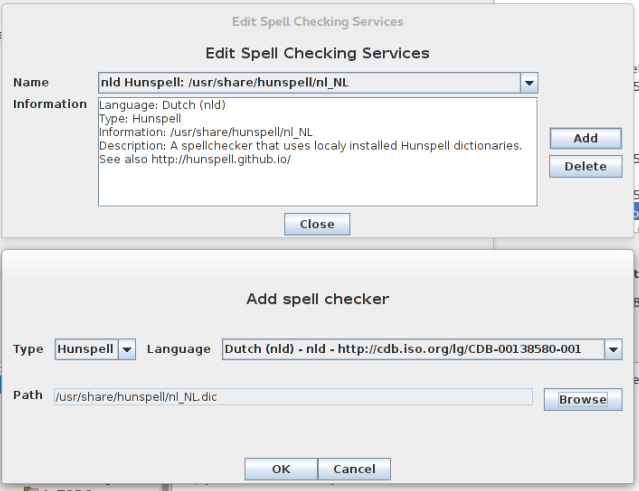 |
The type Gecco is a web service for spell checkers developed at Radboud University Nijmegen. Currently only one implementation is available, Valkuil for Dutch (see http://valkuil.net/info). Select Dutch as the language and click .
Figure 293. Gecco setup
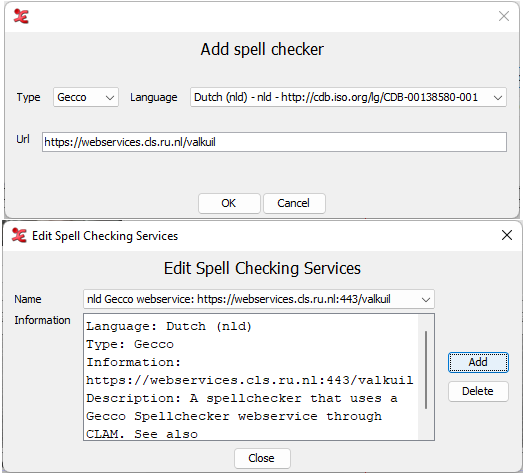 |
The new spell checking service is identified in the dropdown menu by a the language identification, the type and a service URL or a path. When selecting a service a more elaborate description is displayed in the text box. Click to finish.