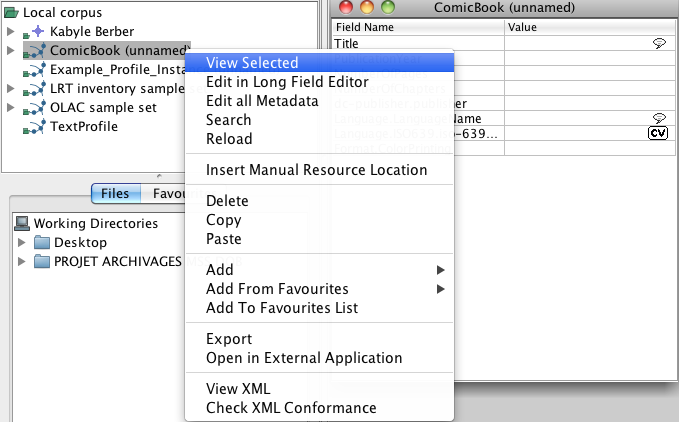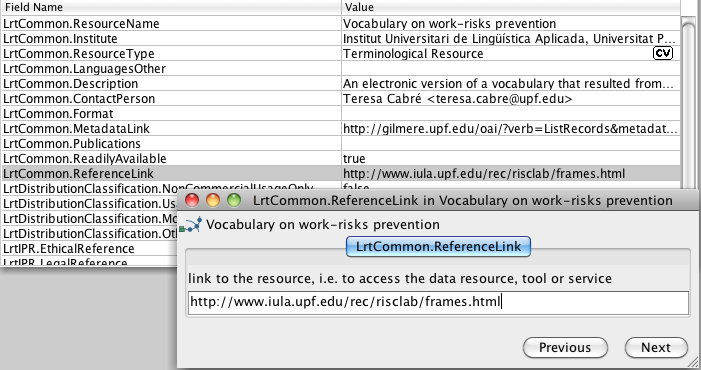The Workflow briefly described how nodes can be created or imported into Arbil's Local Corpus tree. Once you have an instance in your Local Corpus, you can modify it and (if compatible) add resources from your Working Directories to it.
To edit, just right-click the node (see Figure 4.1), or "drag and drop" it to the working area, or edit some fields directly in the Selection Preview. In the working area the node is presented in the form a spreadsheet tables, and can be edited in ways that should be familiar to users of office suites such as OpenOffice.org™ or Microsoft Office®.
To add resources just "drag and drop" them from your Working Directories to the appropriate node in your Local Corpus. Arbil will automatically create sub-nodes where you can find your resources and edit their metadata just as you would do it with the node itself.
To edit single cells just select them (by clicking on them) and type in your new value.
Some fields have a controlled vocabulary and will ask you to select a value from a drop down list instead of allowing you to enter text freely.
The Long Field Editor (see Figure 4.2 ) makes it easier to enter longer texts, or texts that contain line breaks. To edit a field/ cell with the Long Field Editor either double-click it, or press Ctrl+Enter, or right-click and choose Open in Long Field Editor.