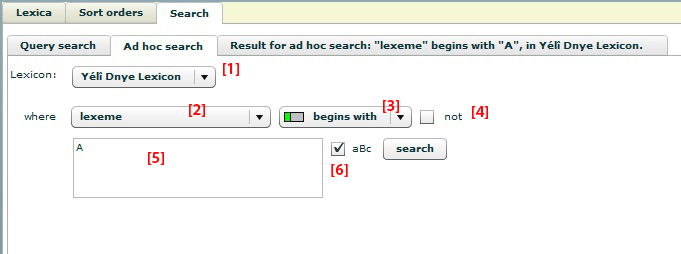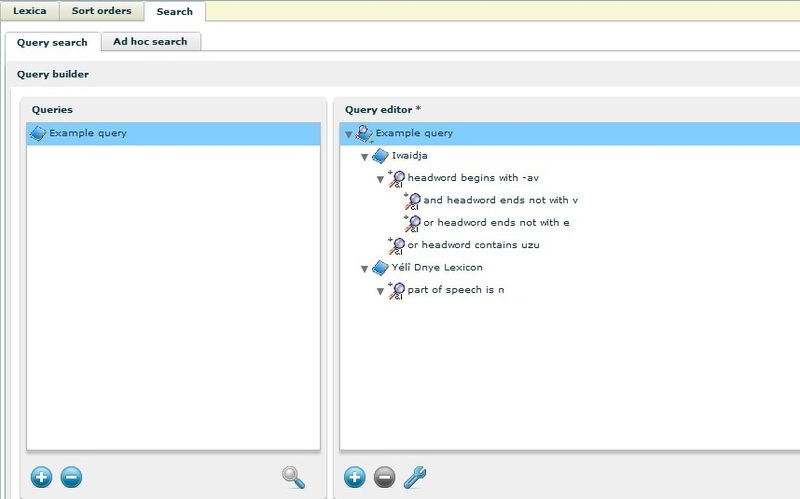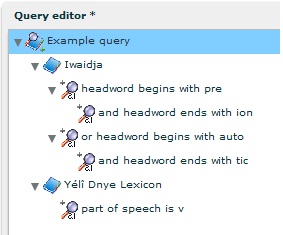LEXUS allows you to filter and search thoughout your lexica. While searching (i.e. queries and the ad hoc search functionality) takes place at the Workspace level, filtering is at the Lexicon Editor level.
LEXUS provides search functionalities for searching all the lexica within your own workspace. This includes those lexica for which you have been granted rights (i.e. shared lexica) but which originate from other workspaces (users). You can search in two ways: through the Ad Hoc Search and through the Query Builder.
(1) Use the to do a relatively simple search in only one lexicon and in one data category. is available in the tab of the module.
(2) With the you can define complex search queries over multiple lexica and in more than one data category. The queries can be saved and re-used. The query can be defined and run in the tab in the module.
In the Ad Hoc Search, you need to specify the following:
(1) the lexicon in which you want to search,
(2) the data category,
(3) the search condition (is/contains/begins with/ends with),
(4) the negation of the search condition (is not, contains not...)
(5) the search string,
(6) whether the search should be 'case (in)sensitive'.
The Ad Hoc Search window is shown in Figure 4.1.
Moreover, the Ad Hoc Search offers four other ways of searching when leave the search string ([5]) is left empty:
(1) if you use the condition is, you search for all the lexical entries which have the specified data category with an empty value,
(2) if you use the condition is and negate it by checking the NOT box ([4]), you search for all the lexical entries which have the specified data category with whatever not empty value,
(3) if you use the condition contains, you search for all the lexical entries which have the specified data category,
(4) if you use the condition contains and negate it, you search for all the lexical entries which do not have the specified data category.
The other conditions (i.e. begins with and ends with) do not work when the search string is left empty.
With the query builder you can create complex searches across multiple lexica. To
create a query, go to the tab in the top frame of
the module. In the tab,
in the left frame you will find a list of the queries available in the Workspace. Initially this list is empty. Click on the
 icon to create a new query. In the
pop up window, add a name for the query and if you want also add a description.
Subsequently, define the lexicon for the query and the search condition(s). Once you save
it, your new query will appear in the query list. Select it and click on the magnifying
glass below the left frame to run it. The results of the query will be shown in a new tab.
icon to create a new query. In the
pop up window, add a name for the query and if you want also add a description.
Subsequently, define the lexicon for the query and the search condition(s). Once you save
it, your new query will appear in the query list. Select it and click on the magnifying
glass below the left frame to run it. The results of the query will be shown in a new tab.
You can expand your query by adding more constraints to it. If you want to define a second constraint of your query, decide first what its relation is going to be with the first query constraint: either the AND relation or the OR relation.
In case you want the AND
relation: select the data
category node of the query and click the  icon. Specify the data category and a search
condition. The second query constraints will now be sub-ordinate to the first one (in the
query tree, the second constraint will be the child of the first one since it will select
the smaller parts of the results set returned by its parent constraint).
icon. Specify the data category and a search
condition. The second query constraints will now be sub-ordinate to the first one (in the
query tree, the second constraint will be the child of the first one since it will select
the smaller parts of the results set returned by its parent constraint).
In case you want the OR relation: select the lexicon node of the query, and click the  icon. Specify the data category and a search
condition. The new condition will now be co-ordinate to the first one (both constraints
will be siblings to each other in the query tree).
icon. Specify the data category and a search
condition. The new condition will now be co-ordinate to the first one (both constraints
will be siblings to each other in the query tree).
By adding more lexica to your query, uou can also search in multiple lexica at the same time.
Save your created query either from the menu or by moving away from it in the query list.
To delete a whole query or to remove one of its elements, select it and click on the
 icon below the selected element
frame.
icon below the selected element
frame.