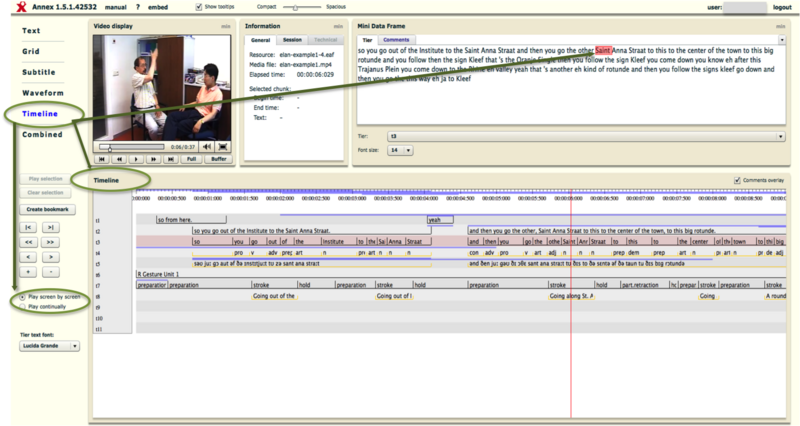The main control panel, on the left of the video display, has usually four buttons: Text, Grid, Subtitle and Timeline. If the annotation file also contains a waveform, then two more options are available: Waveform and Combined. Depending on which data viewing mode is activated, the rest of the workspace changes accordingly to display the data in the appropriate mode.
This view is similar to the timeline viewer in ELAN. It displays the tiers and their annotations and comments, each annotation and comment correspond to a specific time interval. The comments overlay checkbox allows you to keep or hide the comments overlay. If you click on the comment overlay, the comment is highlighted in the comment tab, and the overlay becomes green, if you double click on the comment overlay, the comment opens in a new tab in the mini data frame window. For more information regarding comments refer to section 2.3. Above the tiers, a timescale is displayed. During playback, a red vertical bar, the crosshair, moves through the annotations and indicates the current point in time. Furthermore, whenever you select a time interval, it will get a blue rim. The corresponding begin time, end time and duration are displayed in the media information panel.
When you select a specific chunk, two more options become available (see the left side of the timeline):
Play selection: the video display will play only the selected chunk;
Clear selection: the blue rim goes away, and so does the information about begin/end time, etc. contained in the media information panel on the right of the video display;
The third button in this group is always available:
Create bookmark: when you select this option a new window will open where you can tick the parameters you want to bookmark, including Selected region (if a chunk is previously selected), Current view and Selected tiers. Once you have checked the necessary parameters press "Copy to clipboard". Then, if you open a new, blank webpage, and paste the URL created, ANNEX interface will open showing the previously selected chunk highlighted in blue.
In addition, again on the left of the timeline, there are further options which are peculiar to the Timeline, Waveform, and Combined modes:
and Move timeline view to the end/beginning
and Move timeline view forward/backward (fast)
and Move timeline view forward/backward (slowly)
and Zoom timeline view in/out
The Timeline can also be played in two different modes: 1) Play screen by screen - the red bar moves until the end of the screen before jumping to a new screen and repeat the behavior; 2) Play Continually - the red bar is still in the centre of the screen; what moves along are the annotations in the tiers.
Below the two just mentioned view modes there is the option to change the tier text font.