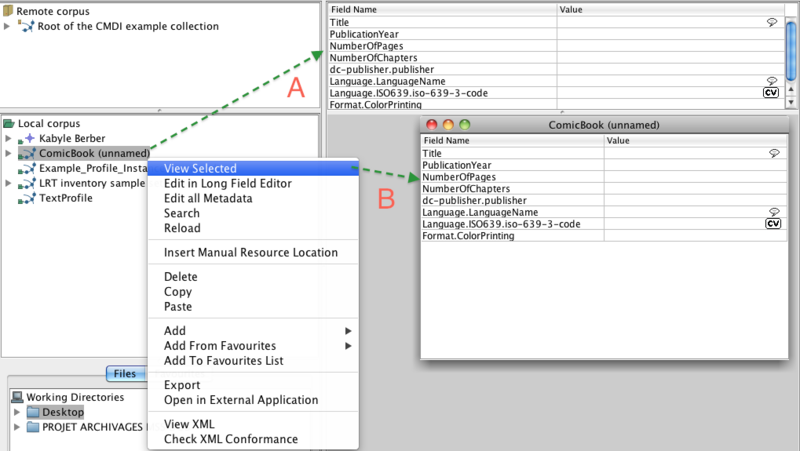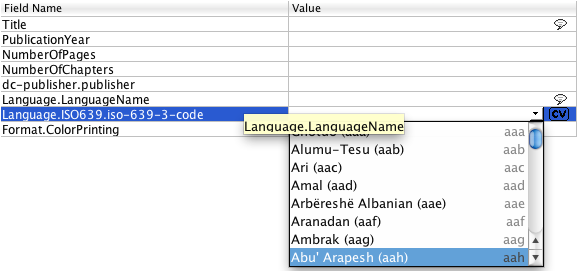To edit a metadata document or a collection just click on it (A), or select it and choose View Selected (B). In the window that appears, click on the field you want to change. Type in the new value: typing in an existing cell will start editing for replacing the existing content. Pressing the F2-key on windows/linux or CTRL-U-key on a Mac will start editing without removing content. Press Enter to go to the next value. If the value you have typed is too long for the cell, the Long Field Editor will open automatically in order to edit this value. (section 5.2)
Some of the cells have a closed vocabulary,  , (figure 5.2). When you double
click the field you need, a drop-down menu will appear showing you available default values
from which you can choose the one that fits your data. In controlled vocabulary fields
'type-ahead' functionality is available; to confirm a suggestion, press Enter or type a
comma in multi-CV to add another value.
, (figure 5.2). When you double
click the field you need, a drop-down menu will appear showing you available default values
from which you can choose the one that fits your data. In controlled vocabulary fields
'type-ahead' functionality is available; to confirm a suggestion, press Enter or type a
comma in multi-CV to add another value.