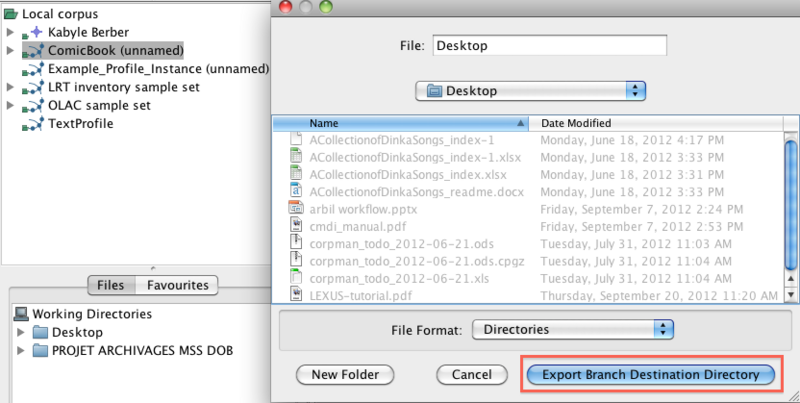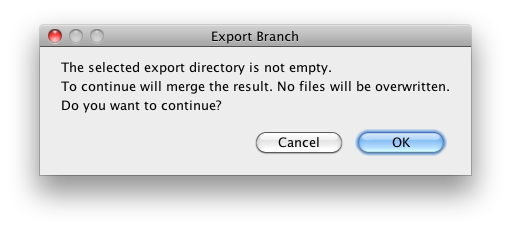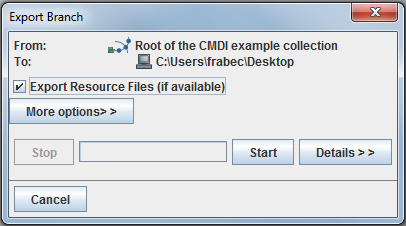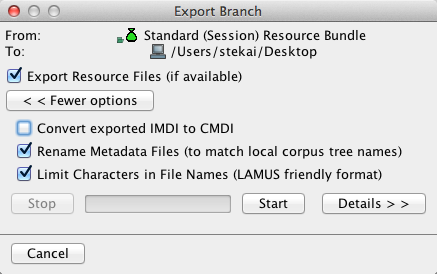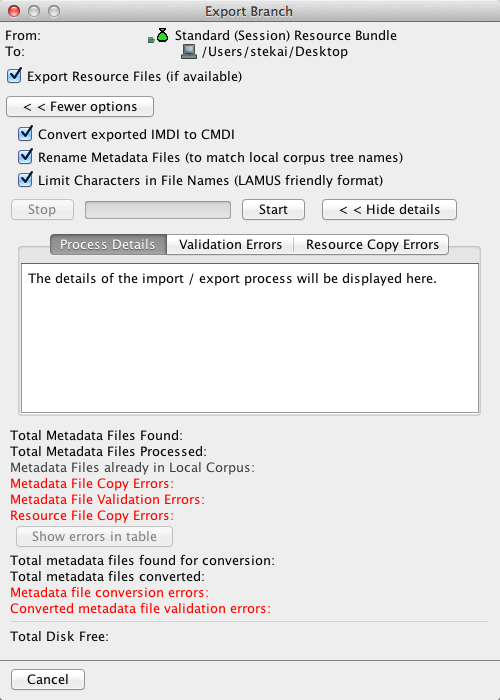After creating new corpus branches or editing corpora from an already existing archive, you can save your files and upload them to the appropriate archive. In order to do so you need to export your files from Arbil. Select the modified nodes or the branch that contains the modified parts, right click on them and select Export. A dialogue box will pop up, in which you choose the location of the export and the name of the file. To complete the export, click on Export Branch Destination Directory.
The following message may appear if the destination directory is not empty:
Selecting OK will lead you to a message window which is the same as the one seen above regarding the import into the Local Corpus (see Figure 7.3).
The export window offers advanced export options. These can be accessed by clicking the button More options (see Figure 7.4).
The following options are available:
Convert exported IMDI to CMDI: This option converts the exported IMDI files to the CMDI file type. This gives you the possibility to import the exported files to a CMDI archive.
Rename Metadata Files : Rename files to match local corpus tree names.
Limit Characters in File Names: This replaces all characters in the filenames which are not accepted by LAMUS. Currently accepted are digits, non-accented letters, dots (.), underscores (_) and hyphens (-). All other characters will be replaced.
By selecting Details you can inspect the export process details including possible erros (see Figure 7.5).