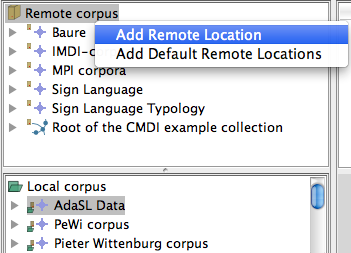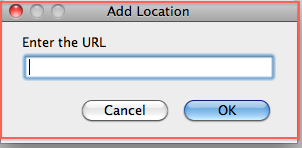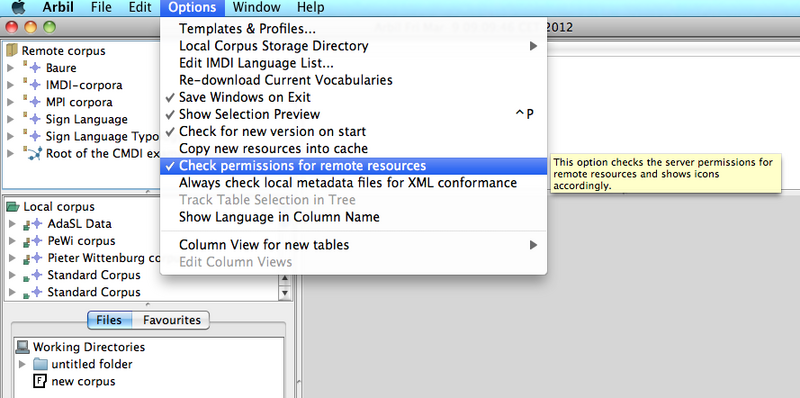From the TLA website Arbil can directly be launched via Webstart[1], or downloaded and installed locally. The only difference between webstart and installed version should be that the installed version starts faster and also without an Internet connection (but on Microsoft Windows you will not get image previews in the webstart version). In any case, you cannot change remote corpora and your work will only be saved locally on your computer. Of course you can use Arbil's export function to transfer your data to other locations, or to upload it to a remote corpus via Lamus.
When you launch Arbil for the first time some default corpora will already be displayed in
the Remote Corpus tree. These corpora probably contain
sub-corpora or sessions. To expand a tree in Arbil either double-click it, or click on the
Symbol in the tree line to expand it ( ,
,![]() or ). To work with one of these
copora either right-click it and select Import to Local Corpus or “drag
and drop” it to the desired position in your Local Corpus tree.
or ). To work with one of these
copora either right-click it and select Import to Local Corpus or “drag
and drop” it to the desired position in your Local Corpus tree.
Right-click on Remote Corpus to add new Remote Locations. You will have to enter their address (see Figure 2.1). In Arbil you can get a corpus' address by selecting copy from the right-click menu. You can use this address to add it again at the root of the Remote Corpus tree (to facilitate access to it). If there are corpus trees in your Remote Corpus that you will not need, you can remove them by choosing Remove Remote Location from the right-click menu.
In the same manner, you can add and remove some of your computer's directories (folders) as Working Directories to later import resources (media files and written resources) into them. If you add files to these directories while Arbil is running you will have to reload (right-click menu) the directories to see the new files in Arbil.
In Arbil's Options menu (see Figure 2.2) there are more (setup) options, some of which have further explanations in a tooltip (which you will see when keeping the mouse pointer still over them for a second).