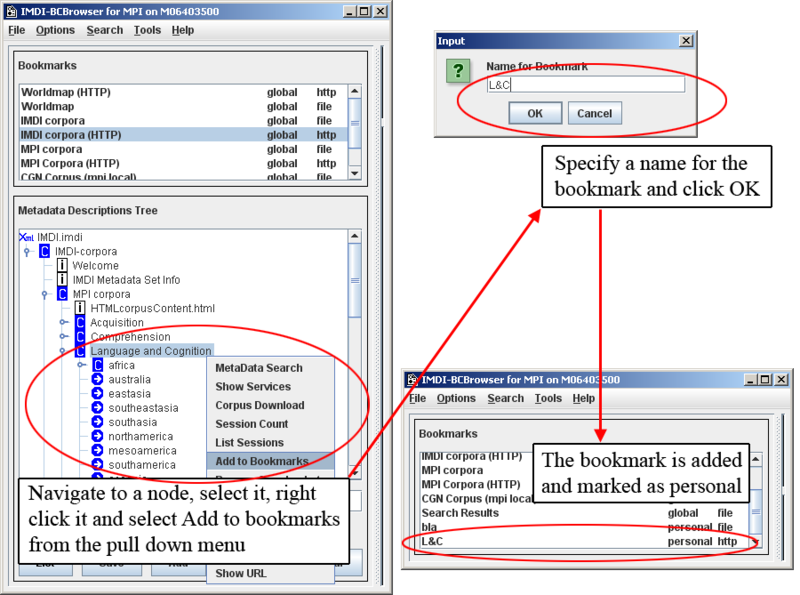In the Bookmarks panel, you can save shortcuts, i.e., “bookmarks”, to parts of the corpus. Such bookmarks have the advantage that you do not need to navigate through the entire corpus hierarchy in order to access that part of the corpus.
Depending on the version and the configuration of the IMDI Browser, a number of bookmarks are displayed by default. For example, the following default bookmarks give access to the corpora housed at the Max Planck Institute for Psycholinguistics:
World Map (HTTP)
Access (via the web server) to a world map that displays the locations of documented languages.
World Map
Access (via the local MPI network) to a world map that displays the locations of documented languages.
IMDI Corpora
Access (via the local MPI network) to the MPI, DoBeS, ESF, CGN and IFA corpora.
IMDI Corpora (HTTP)
Access (via the web server) to the MPI, DoBeS, ESF, CGN and IFA corpora.
MPI Corpora
Access (via the local MPI network) to the MPI corpora.
MPI Corpora (HTTP)
Access (via the web server) to the MPI corpora.
CGN Corpus (mpi local)
Access (via the local MPI network) to the CGN corpus.
CGN Corpus (HTTP)
Access (via the web server) to the CGN corpus.
Search Results
Access to your search results.
Whenever you double-click on a bookmark, the corresponding node is displayed in the Metadata Descriptions Tree panel (see Section 2.3).
In addition to the predefined bookmarks, you can create your own bookmarks. Do the following:
In the Metadata Descriptions Tree panel (see Section 2.3), navigate to the corpus or session node for which you want to create a bookmark.
Click on the node to select it. It will be highlighted in blue.
Click with the right mouse button on the node to open a pull-down menu.
Select from the pull-down menu. The Input dialog box appears.
Specify a name for the bookmark, and click on . The new bookmark is added to the Bookmarks panel, and will be marked as personal.
E.g.:
The bookmarks are saved permanently by the IMDI Browser, i.e., they remain available every time you restart the Browser.
To remove a bookmark, do the following:
In the Bookmarks panel, click on the bookmark that you want to remove. It will be highlighted in blue.
Click with the right mouse button on the bookmark to open a pull-down menu.
Select from the pull-down menu. The bookmark is deleted without further warning
![[Note]](images/note.png) | Note |
|---|---|
You can only delete bookmarks created by yourself (i.e., those marked personal in the Bookmarks panel), but not the predefined bookmarks (i.e., those marked global). |