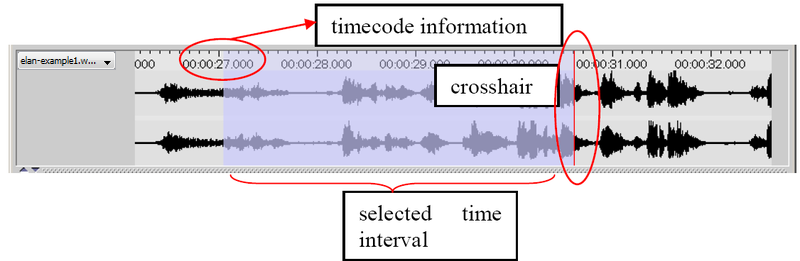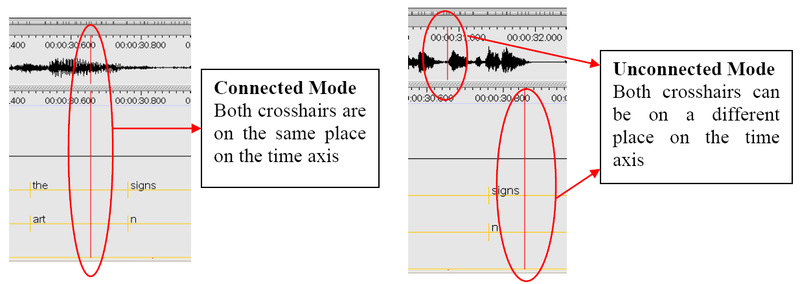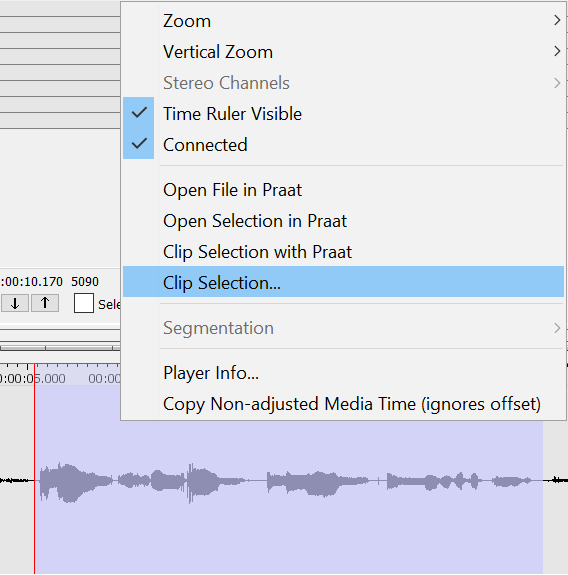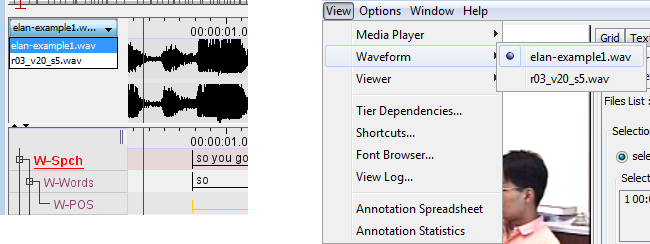The Waveform Viewer displays the waveform of the audio
file(*.wav) or of the audio track of a video file.
![[Note]](images/note.png) | Note |
|---|---|
Different resolutions of |
Above the waveform, time code information is displayed. This time code information can be hidden by right clicking in the Waveform Viewer and clicking on in the context menu. In the same manner it can be made visible again.
While listening to the sound, a red vertical bar, the crosshair, moves through the waveform and indicates which part of the waveform corresponds to the current point in time. Furthermore, whenever you have selected a time interval, the corresponding part of the waveform will be highlighted in light blue color.
At any time, you can press ALT and drag the time axis for a panning
effect (i.e. go to the left to go back in the time or to the right to go further). In
the case of video files, the waveform is only displayed if there exists an additional
*.wav file (see Section 1.1). If this
is not the case, the Waveform Viewer will not be available.
![[Note]](images/note.png) | Note |
|---|---|
On slower machines, the Waveform Viewer may not always update properly when moving to the next page. |
The Waveform Viewer supports 3 modes. You can select the active mode by a right click on the Waveform Viewer. In the menu , the following options are available:
Separate. 2 Waveforms are shown, one for each channel.
Merged. The 2 channels are merged and the result, one waveform is displayed.
Blended. Both channels are displayed on 1 waveform, differences are designated with colors.
Another option in the context-menu (right click) of the Waveform Viewer is connected. If this option is checked, the time scale of the Waveform Viewer and the Timeline Viewer are connected:
The context menu also contains options for to open the file or the selection in Praat or to clip the selection with Praat (see Section 1.2.19 and Section 1.2.20) or with Java Sound (built-in).
You can load multiple waveforms into your project. Only one will be visible. There are 2 ways to switch between waveforms: from the option in the main menu, or from the drop-down menu on the left side of the waveform viewer. The chosen waveform will be displayed in the waveform viewer: