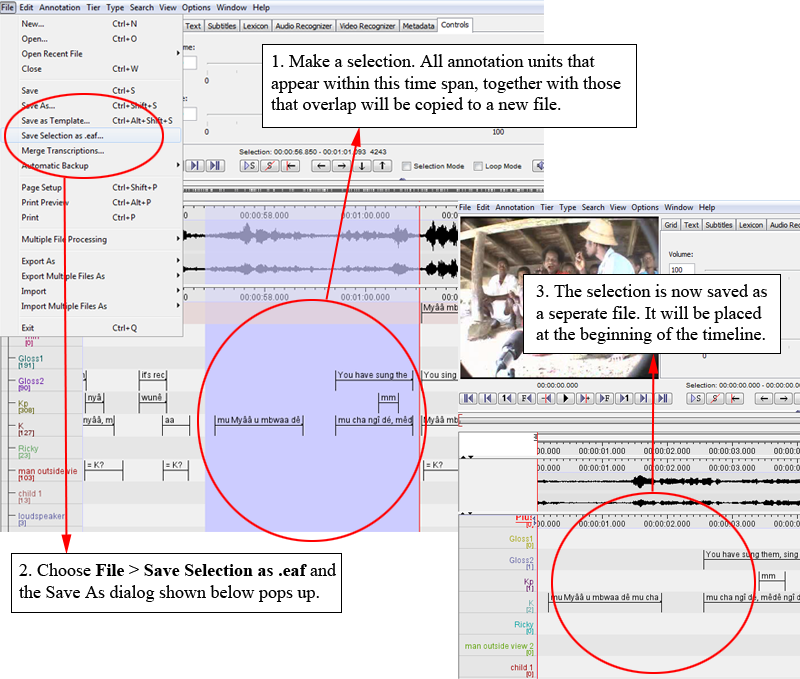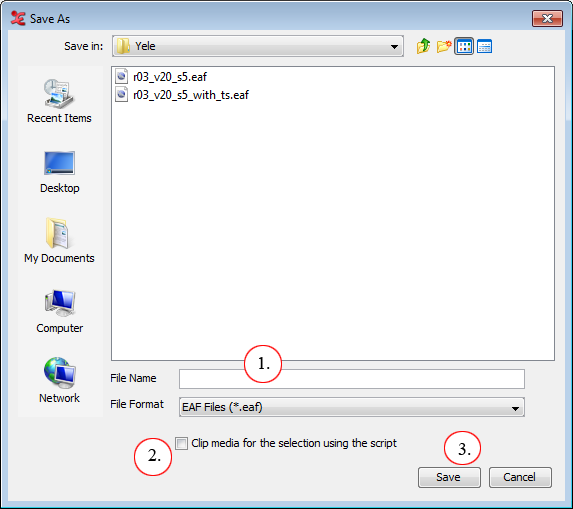Apart from saving a whole document you can also store the contents of a certain time span to an .eaf file, using the following steps:
![[Note]](images/note.png) | Note |
|---|---|
If annotation units overlap with the selection, they will be shrunk until they fit within the selected interval. |
Enter a filename for the new
*.eaf.Check to also clip the media for the selection made and link the new clipped media in the new
*.eaffile. (For more details on clipping the media see Section 4.4.1.17 .)Click on save to create a new
*.eaffile.