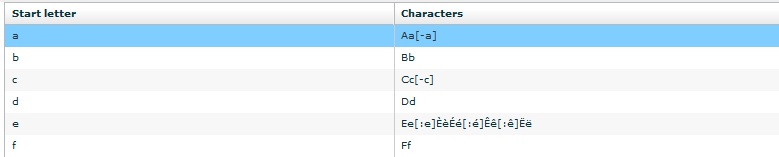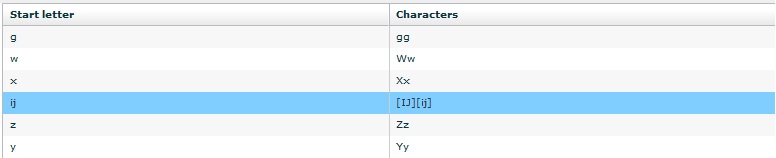Sort orders are created at the Workspace level, so
that they can be used on any data category in any of the lexica in the workspace. In the
left frame of the select the tab. In the list in the left frame you will see all the sort orders
available for the workspace (initially this list is empty). To create a new sort order,
click the  icon and, in the pop-up,
give it a name and a description.
icon and, in the pop-up,
give it a name and a description.
When you select the new sort order in the left frame, the right frame becomes active: the name and the description of the sort orders are heading a table which consists of two columns, Start Letter and Character. To adjust your sort order and its rules, you can:
(1) Remove rules: select any rule, click the
 icon and remove them one by one.
You can also press the
icon and remove them one by one.
You can also press the  icon to
remove all rules at once.
icon to
remove all rules at once.
(2) Define/modify the rules: select any rule in the left column. Give it a Start Letter (e.g. 'a') by double clicking the 'Start Letter' column. Define the list of characters that you would like to be sorted under the 'a' (e.g. AaÀàÁáÂâÃãÄä) and add this list in the right column. Beware of the order in this list, LEXUS will prioritize (first in the list comes first in the sort order).
(3) Using combined characters as Characters: when you are using a combination of e.g. '-' and 'a' (that is '-a') and you would like it to be sorted under 'a' (the Start Letter column), then you should put this combination in square brackets ([-a]) in the list in the Characters column. An example of this is shown in Figure 5.1
(4) Using combined characters as Start Letters: in
some languages a character exists only as a combination of two. For instance, in Dutch there
is a character 'ij' that combine the 'i' and the 'j'. To be able to
enter this character as a start letter, move to the location in the alphabet where you want
to add a character (e.g. between 'x' and 'y') and click the  button. An empty line appears where you can add the
new rule. There is no need to use the square brackets in the Start
Letter column. See the example given in Figure 5.2.
button. An empty line appears where you can add the
new rule. There is no need to use the square brackets in the Start
Letter column. See the example given in Figure 5.2.
In LEXUS it is possible to enter very complex sets of characters. For example, the Iwaidja alphabet contains a combination of '^(rt)a' which should be sorted under 'a'. Because the '(' symbol is used internally in LEXUS, the combination needs to be formatted as [^\(rt\)a] in the sort order table. For questions on special sort orders send an e-mail to us at lexus@mpi.nl.
After you have created a sort order, make sure you either save it through > or by moving away from it and confirming the save in the alert pop up window.
There is a special Sort Order Help menu in LEXUS. Once you have a sort order selected in the Sort Orders tab in the Workspace module, click on Help. A help menu will appear where you can find examples of sort orders and further explanation.
Watch the video: