Find & replace in multiple files
You can also do a find & replace in multiple eaf files. To do so, click from the main window of ELAN. A warning message will appear, telling you find & replace actions cannot be undone. So make sure you have backups of the files you will work on, and click to continue. A dialog will appear, looking like this:
Figure 395. Find & replace in multiple files dialog
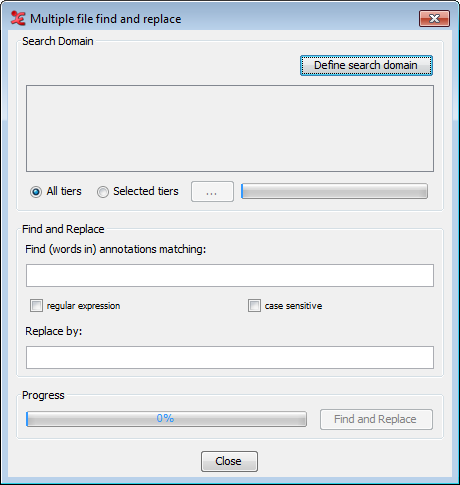 |
First, select a domain to work with by clicking . This will open the Search Domain dialog (see the section called “How to select multiple files” for more info about setting up a domain). Select a domain containing the eaf files you want to do the search & replace action on, or create a new domain. Click to load the chosen domain.
Back in the multiple file find & replace dialog, the eaf files and their location are now visible in the top-half of the dialog. You can select if all tiers must be searched, or a selection. When you choose the latter, a dialog with all the tiers from the files will pop-up:
Figure 396. Tier selection dialog
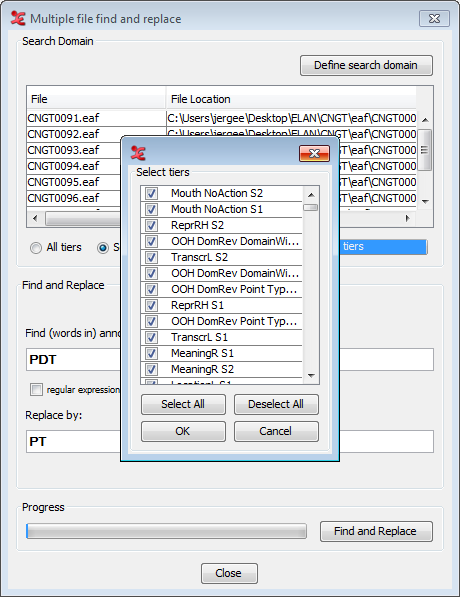 |
Check the tiers you want to include in the find and replace function and select . Next, fill out the query you want to find and replace. You can also search by means of regular expressions (see REGULAR EXPRESSION SEARCH), and/or do a case sensitive search, by checking either or both options.
In the Replace by field, fill out the desired text that will be put in place of the found results. Finally, click to start the process. When done, a process report will be shown, with information regarding the inspected files, the number of hits and the number of files that have changed.
Figure 397. Process report dialog
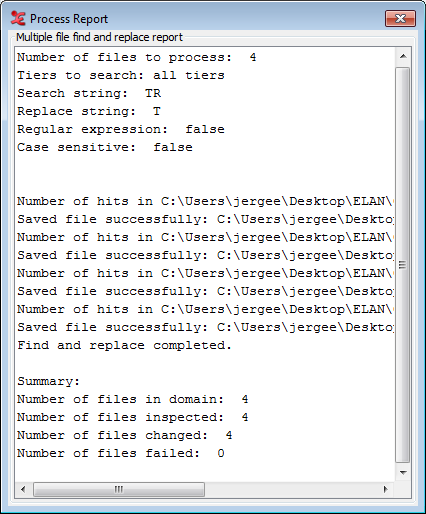 |