Structured search through multiple annotation files
If you want to perform a detailed search over multiple EAF-files, but the options offered by Search multiple EAF (see the section called “Searching through multiple annotation files”) are not comprehensive enough, you can use yet another search mode. This allows you to restrict the search domain to certain tiers, to use regular expressions, etc. while examining multiple annotation files at once. This search function will search for (whole) words to match the given query, but also will match parts of words that match the query.
The function can be reached via . When you click on this option for the first time, you will be
asked to define a search domain in the form of one or more .eaf
files. The next time you open the Structured search, it uses the last defined search
domain. The search window offers the possibility to define a new search domain: click on
and do one of the following:
Select an existing domain from the list and click . (Click if you want to delete the domain.)
Create a new domain:
Click
Click in the new dialog on the Look in pull down box and browse to the directory that contains the annotation files.
Double-click an annotation file (
*.eaf) to select it. It now appears in the rightmost box. Alternatively, you can click on the annotation file name and click the button.Repeat this for every annotation file you want to include.
It is also possible to select a complete directory. All
.eaffiles in a selected directory will be included.Click to continue the exporting process; otherwise click to exit the dialog window without exporting.
If you clicked you can save this domain: enter a name and click . If you do not want to save the domain click .
Create a new domain from an IMDI search:
Click
Browse to and select an IMDI file that has been exported from a metadata search in the standalone IMDI Browser.
Click .
You can save this domain: enter a name and click . If you do not want to save the domain click .
After defining a search domain for the first time or when you open the Structured search with a search domain from the previous usage, the following window will open:
Figure 398. Search eaf files
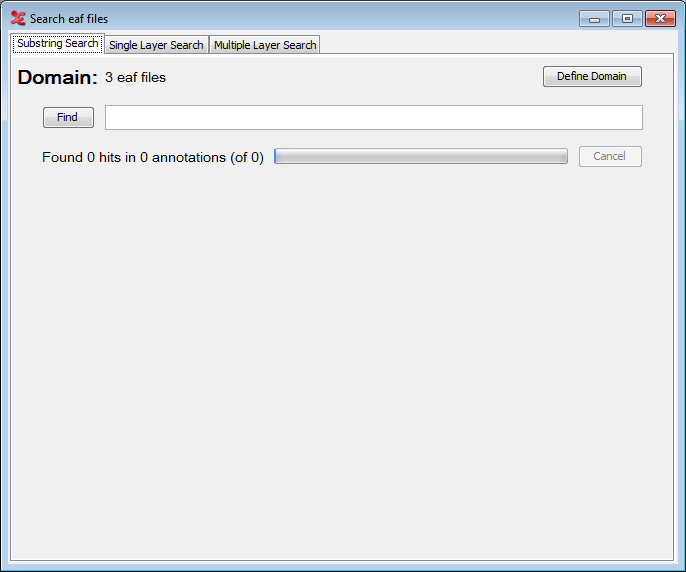 |
As you can see there are three tabs offering different kinds of search:
: finds all annotations in which the search string occurs (see the section called “Substring Search Tab”).
: finds all annotations or N-grams in which the search string or regular expression occurs, both case sensitive and insensitive and possibly restricted to one (type of) tier (see the section called “Single Layer Search tab”).
: finds annotations in three related tiers. You can use multiple search strings and regular expression and make constraints on duration and time slot as well as constraints on how to search strings are to be combined (see the section called “Multiple Layer Search tab”).