Increasing/decreasing the size of Viewers
The size of all Viewers (except for the Video Viewer) can be increased and decreased relative to the size of other Viewers. Do one of the following:
Use the up/down-arrows of the split-pane.
Click on the up/down-arrow to increase/decrease the size of the corresponding Viewer.
Use the mouse.
Go with the mouse to the split-pane. The mouse will turn into a double-headed arrow. Click and move it up/down to increase/decrease the size of the corresponding Viewer.
Figure 107. Changing size of the timeline viewer
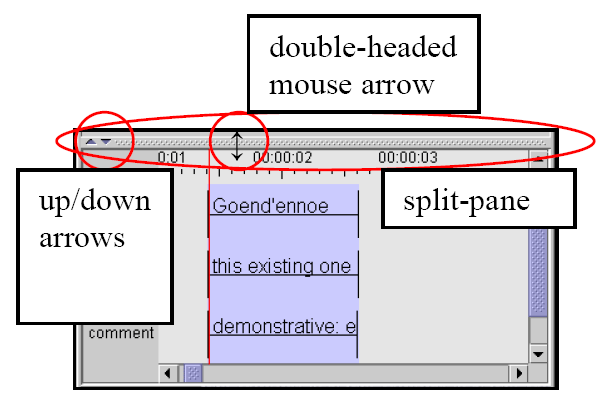 |
The width of the tier label panel left of the timeline viewer can also be changed. Put your mouse cursor on the arrows in the top right corner of this panel. When the appearance of the mouse cursor changes you can drag the right border to the left or to the right and by doing so decrease or increase the size of the tier label panel.
Figure 108. Changing the size of the tier label panel
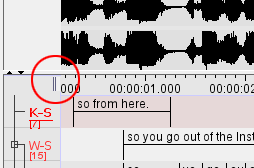 |