Tab-delimited Text
To export multiple files as Tab-delimited Text, click > > .
A multiple file selection dialog appears(see the section called “How to select multiple files” . Select or create a domain and click on OK to continue.
In the next dialog that appears, select tiers and options as you would do when exporting a single Tab-delimited Text file (see the section called “Tab-delimited text file”).
You can also choose to include a column for the file name and file path to the exported text file. To do so, check or uncheck the appropriate boxes. Instead of adding a column containing the file name and/or path, you can also choose to put the name and path in a row preceding the annotations of each file. When both file name and path are unchecked, but the row option is checked, the file path will be exported in a row.
Figure 173. File name & path options for Multiple Tab-delimited text export.
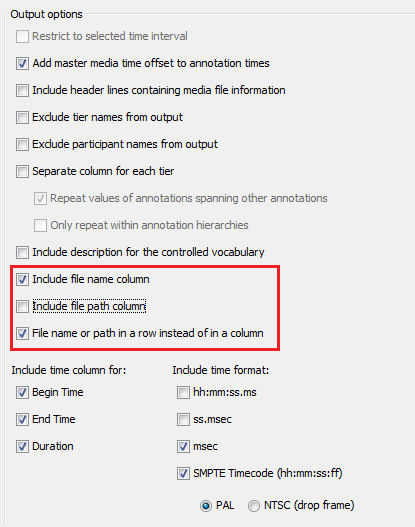 |