Merge tiers
Similar to merging tiers within a single project (see the section called “Merging tiers”), this function allows you to merge tiers in multiple projects. This means the merged tiers will be added to each project you select in the process.
To start, click > > . You will be presented with a dialog in which you either select the eaf files from the file browser, or select files from a domain. When done, select the tiers to use for the merging process.
Figure 160. Merge Tiers Multiple Files 1
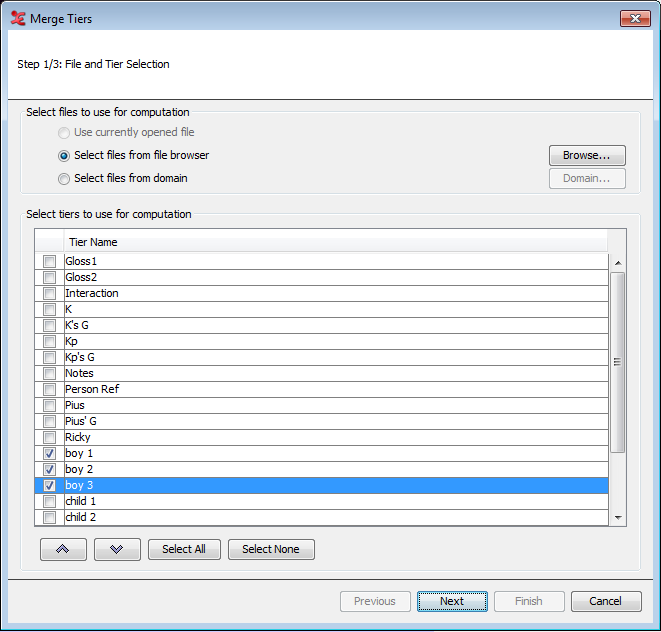 |
Next, select the merge criteria, either regardless of the annotation values or according to specified constraints within the annotations of a chosen tier. When checking the option Only process overlapping annotations , ELAN only merges annotations that have the same value. In this case, the values of both annotations are not concatenated, so the created annotation contains the value only once.
Figure 161. Merge Tiers Multiple Files 2
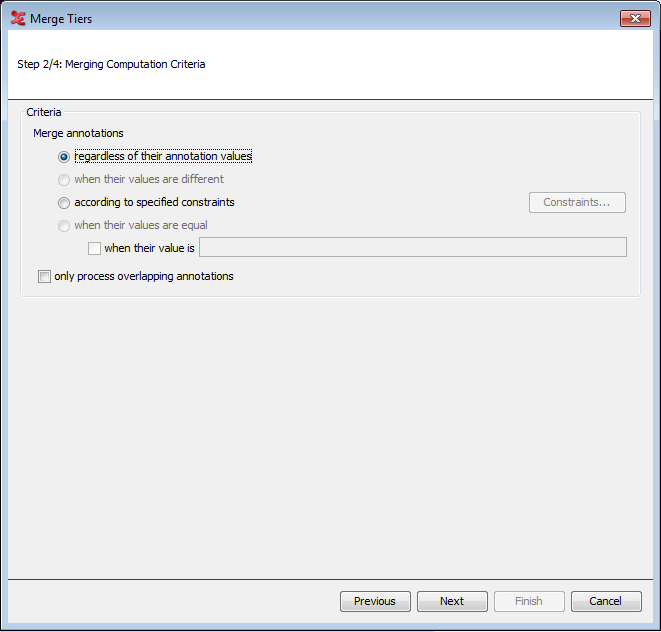 |
In the next step, set a name for the destination tier and decide whether this tier will be a root tier or a child tier. Also select or create a tier type for the new tier.
Figure 162. Merge Tiers Multiple Files 3
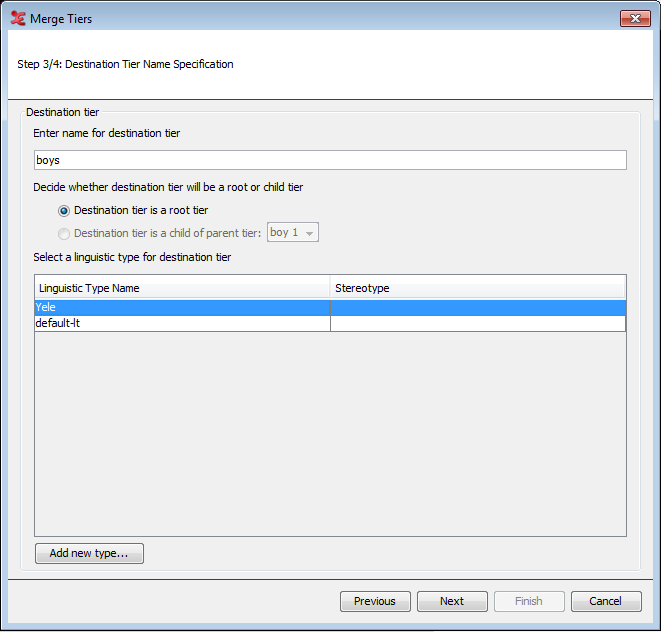 |
Lastly, specify the value for the destination tier. You can set a value in a time format, which will put in the specified time values inside the annotation units on the new tier. You can also choose to set a specific value to be filled out into the annotation units. The final choice is to concatenate the values of the annotations from the tiers you have selected for merging.
Figure 163. Merge Tiers Multiple Files 4
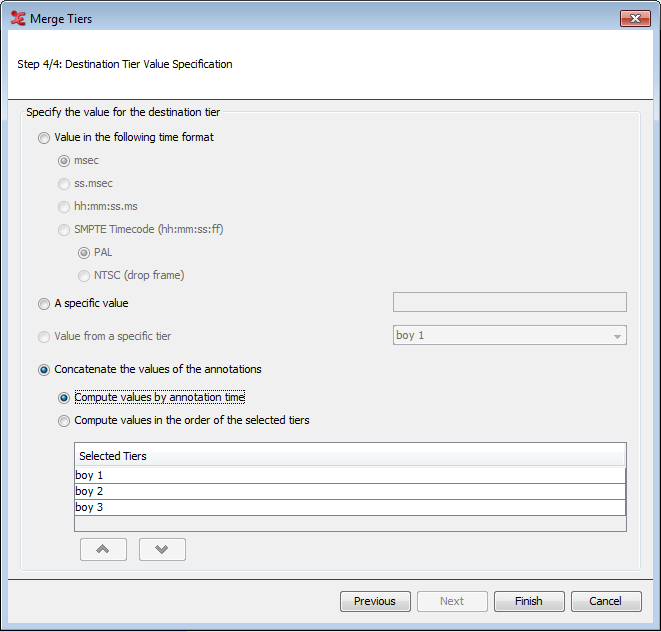 |
After clicking , the tiers will be merged and inserted into each eaf you chose at the start. A process report will show an overview of what has been done.