Viewing comments & display options
While you can only edit your own comments, you can always view all comments. Clicking any comment in the left dialog once will display the comment on the right. Double-clicking the comment will highlight the selection on the timeline viewer where the comment refers to. If a tier is linked to the comment, it will be activated as well.
The left-hand side of the comments-tab displays various columns regarding a comment. These provide certain information regarding the comment and the Time line. The available columns are: Start Time, End Time, Tier, Initials, Comment, Thread, Sender, Recipient, Creation Date & Modification Date. To display or hide any of these columns, right-click anywhere in the comments overview display and check or uncheck a column. You can also sort the order of the columns and resize them.
Figure 138. The comments display overview
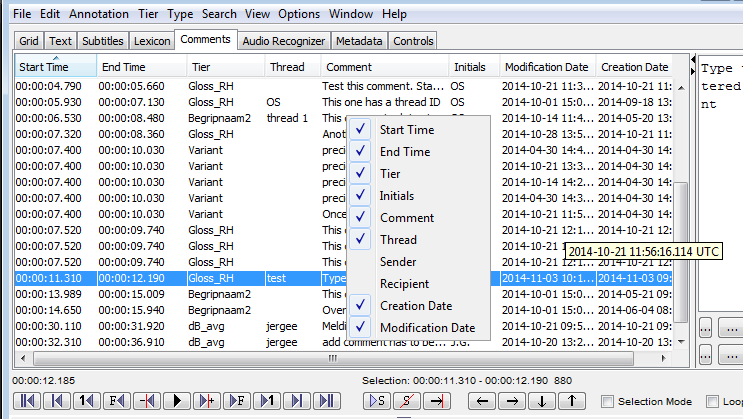 |
You can also alter the sort order of the comments, by clicking the header of the column you want the comments to be sorted by. You can sort by Start Time ascending, for instance, but also by Comment, alphabetically. The columns will remain hidden or displayed until you alter these settings again.