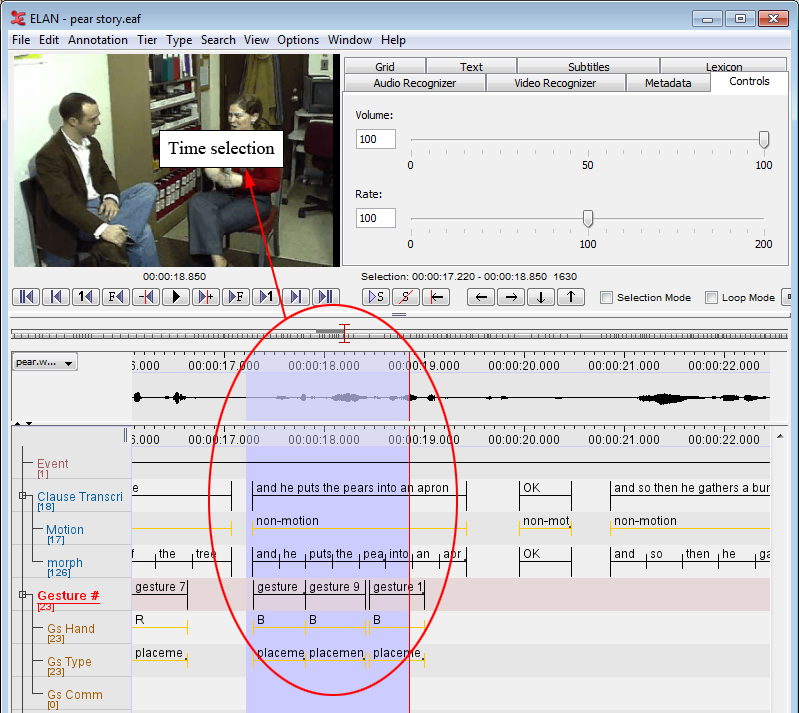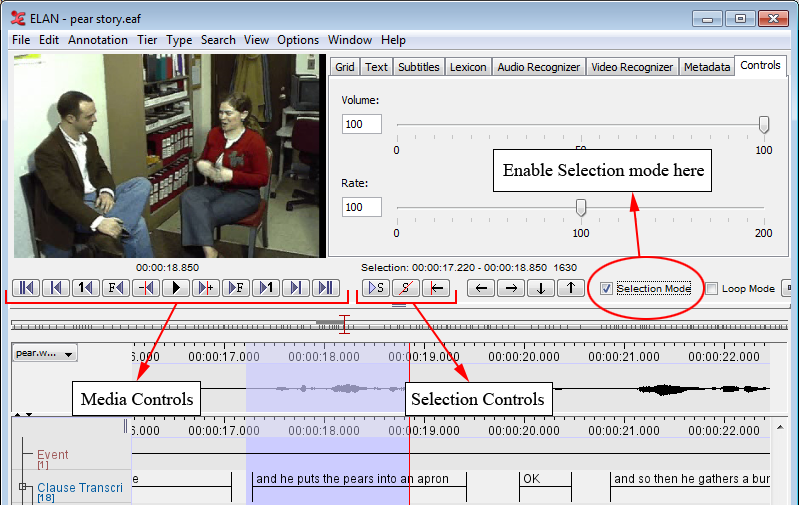In order to make an annotation, you first have to select a time interval. ELAN supports the following options:
making and saving a selection on an independent tier (Section 2.8.1);
making and saving a selection on an independent tier while playing (Section 2.8.3);
making and saving a selection on a referring tier (Section 2.8.5);
deselecting a selection (Section 2.8.6);
changing the time alignment of an existing selection (Section 2.8.7);
activating and deactivating the Bulldozer mode (Section 2.8.9).
There are several ways to make a selection. If you wish to only use the mouse, do the following:
Go either to the Waveform or the Timeline Viewer.
Go with the mouse to the beginning of the time interval you want to select.
Click the mouse button, keep it clicked and drag it to the endpoint of the time interval you want to select.
The video image will be continuously updated. The selected part is highlighted
in light blue color. You can use the shortcut SHIFT+A to put the
selection in the center of the Timeline Viewer.
The selection can be extended beyond the size of the current window. The display in all Viewers will automatically move along.
You can change the beginning and endpoints of the selection. Choose one of the following options:
Either use the mouse: press the SHIFT key, keep it pressed and click with the mouse to the left/right of the selected part. The selection will be extended to include this point.
Or enable the Selection Mode by selecting the checkbox. When selection mode is enabled, you can use the media controls to edit the selected part. When moving the crosshair in Selection Mode, the current selection is narrowed or broadened, depending on the direction the crosshair is moved to. For a complete overview of the use of the media controls, see Section 1.5.17.
If there is not already a selection, there is another way to make a selection. First put the cross hair at a position where you want the beginning or the end of the selection to be. Then press the SHIFT key and keep it pressed while clicking with the mouse at the position where you want the other end of the selection to be. A selection between the cross hair and the click position is created.