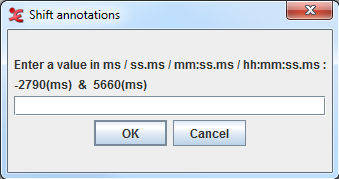To shift a specific annotation, go through these steps in the timeline viewer:
Click on an annotation unit to select it.
Right click the annotation and select or press CTRL+SHIFT+ENTER.
Enter a number of ms/ss.ms/mm:ss.ms/hh:mm:ss.ms (between -510 ms and 1080 ms) by which the annotation should shifted. If the number is greater that zero, the annotation is shifted to the right. If it is less that zero, is shifted to the left.
Click on .
![[Note]](images/note.png) | Note |
|---|---|
The number of milliseconds you can enter is limited by the end of the annotation to the left and the begin of the annotation to the right, or by the begin or end of the timescale. |
It is also possible to shift more than one annotations at once. To do so, first decide which annotations you would like to shift:
The annotations within a selection. In this case, select the annotations to shift.
The annotations to the left or to the right of a point on the timeline. In this case, place the crosshair on that point.
Then click in the main menu and select . This sub menu has the following options:
: same as described above.
.
.
.
.
.
All these options result in a window as in Figure 2.70. Enter a number of millisecond and click . All annotations referred to in the menu option are now shifted by the number of millisecond you entered.
A final option is to shift all annotations on all tiers. To do so, click .