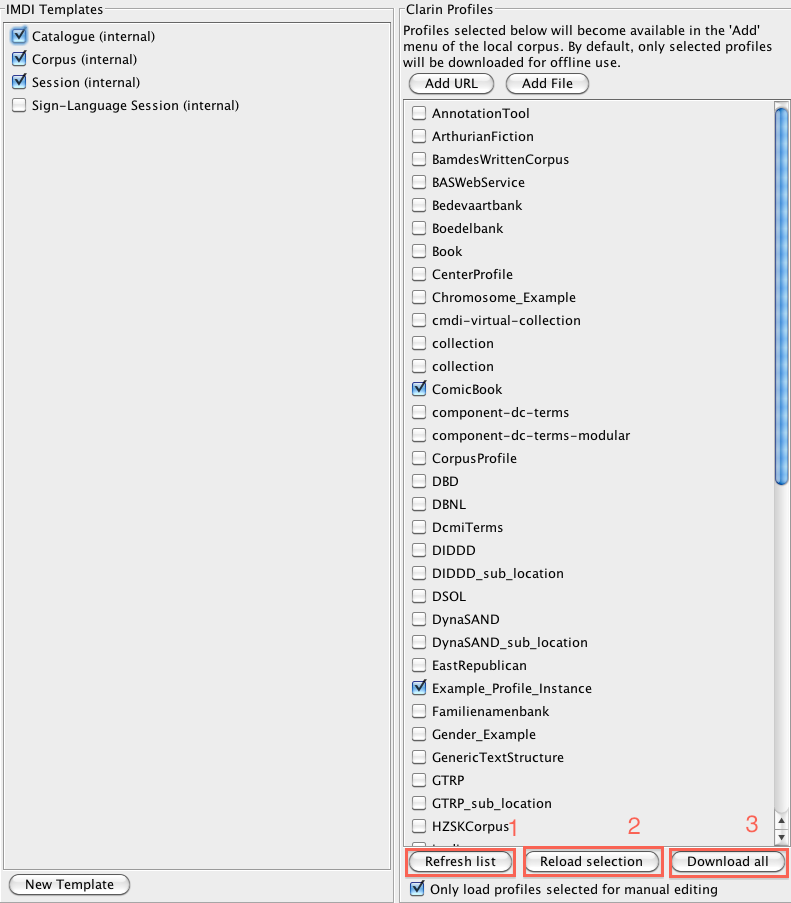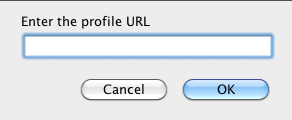From the Options menu, choose Templates and Profiles. A list of the available CMDI profiles will appear. You can select the profiles you need from the list or you can add new ones.
The button Download all (see number 3 in the above picture) allows you to download all the available profiles, so that you will be able to see them also without an internet connection.
![[Note]](images/note.png) | Note |
|---|---|
Another way of having the profiles available also offline is to select them from the list when online, since they get downloaded as soon as they are selected. |
When you add new profiles manually, or there are changes on them, you need to reload the list through the button Reload Selection (number 2 figure above) in order for the changes to be visible. Note that you have to quit and restart Arbil to fully validate the reload process.
With the button Refresh List (number 1 figure above) the list of profiles available in the Component Registry will check for updates, so that you will get the latest list of profiles form the server. In this case, unlike with the "Reload" commad, you do not have to quit and restart Arbil in order for the changes to be visible.
In order to add a new profile, select the option Add URL (it is located above the list of profiles; see figure above) and paste into it the URL of the profile you want to import. You can find the URL, for instance, in the Clarin website, under the Component Registry. Note that only published profiles appear by their name; otherwise, they are displayed in the list by their ID (something that starts with clarin.eu).
In order to use a profile, this needs first to be selected through the check box. Then, if you right click on the Local Corpus node and go to the Add option, another menu will open with the names or IDs of the profiles that are selected in the list. Choose the one you need. This will be imported and it will appear in your Local Corpus.
![[Note]](images/note.png) | Note |
|---|---|
A profiles' components can be edited directly in the Component Registry of the Clarin website. If you do so, remember that you have to add the URL to the Arbil list of profiles again (the process is the same as the one explained above: Options menu > Templates & Profiles > Add URL > Reload > quit and restart). Once the modified profile has been added, if you go to the Local Corpus, right click it, and select Add, you will see two profiles with the same name but with different details/structures (the old one has not been replaced). |