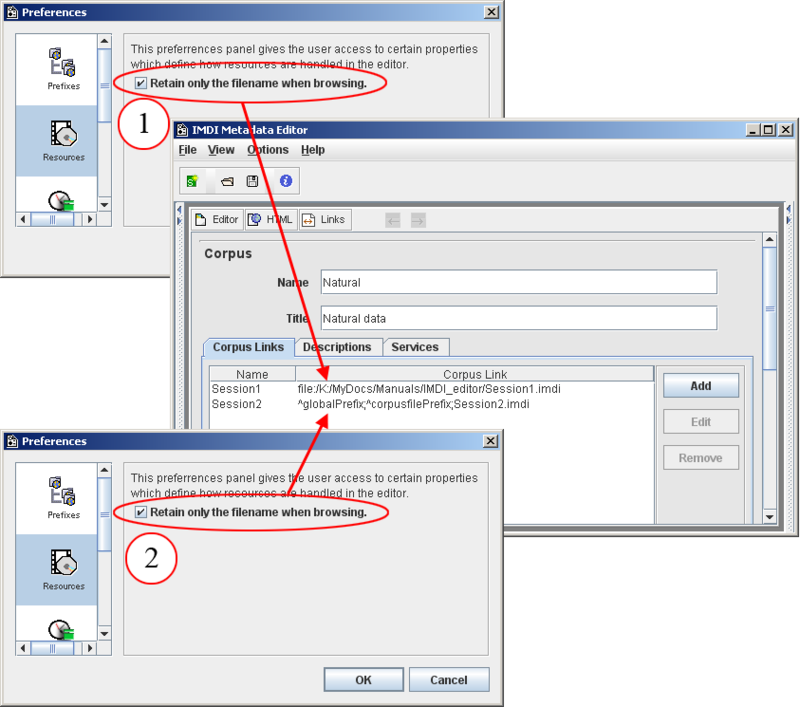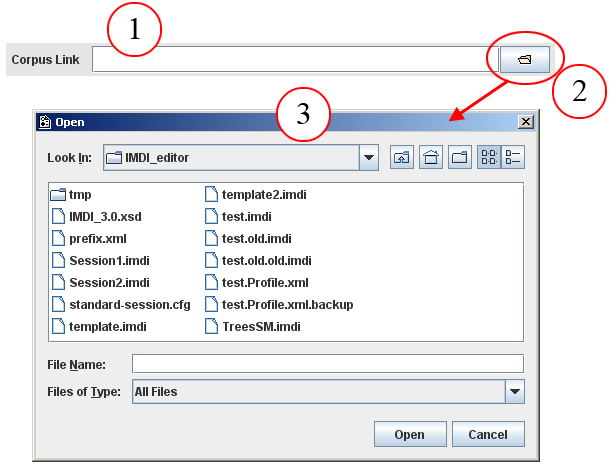You can enter the directory information directly into the Link field. Do the following:
Make sure that the browsing option is set correctly. Do the following:
In the IMDI Editor, click on menu.
Click on .
In the Preferences dialog window, click on Resources.
In the Resources dialog window, make sure that there is no checkmark in the box next to Retain only the filename when browsing.
Make sure that the preferences are set correctly. Do the following:
In the IMDI Editor, click on menu.
Click on .
In the Preferences dialog window, click on Prefixes.
In the Prefixes dialog window, make sure that there is a checkmark in the box next to Use these prefixes only when none were defined in the original IMDI file (see Section 5.1.2).
In the IMDI Editor, click on the open folder icon to the right of the Link field. The Open dialog window appears.
In the Open dialog window, navigate to the folder that contains the file.
Double-click on the file to insert its name and directory location into the Link field.
![[Note]](images/note.png)