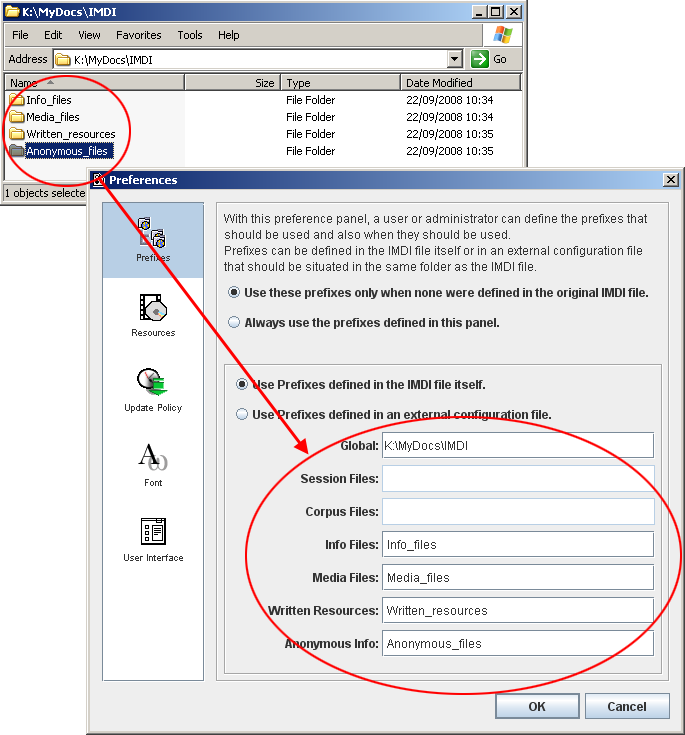You can enter the directory information by means of prefixes. Do the following:
In the IMDI Editor, click on menu.
Click on .
In the Preferences dialog window, click on Prefixes. The Prefixes dialog window opens.
In the Prefixes dialog window, specify when the prefixes should be used. Choose one of the following two options (by clicking in the box next to this option):
Use these prefixes only when none were defined in the original IMDI file.
I.e., if the directory in formation is already specified in the original IMDI file, the prefixes defined in the Prefixes dialog window will not be used.
Always use the prefixes defined in this panel.
I.e., the prefixes are always used – even if a different directory is specified in the original IMDI file.
In the Prefixes dialog window, specify where you have defined the prefixes. Choose one of the following two options (by clicking in the box next to it):
Use Prefixes defined in the IMDI file itself.
Choose this option if the prefixes are defined in the Prefixes dialog window. These prefixes will then be saved within the IMDI file itself. To define prefixes, enter the directory information for each type of file, e.g.:
Global: the directory that is shared by all files, e.g., the path
D:\WINNT\Personal\IMDI\in the illustration below.Session Files: the location of your IMDI Session files (relative to Global), e.g., the folder
Metadata_files\in the illustration below.Corpus Files: the location of your IMDI Corpus files (relative to Global).
Info Files: the location of your info files (relative to Global).
Media Files: the location of your media files (relative to Global).
Written Resources: the location of your written resource files (relative to Global).
Anonymous Info: the location of your file that specifies the mapping of codes onto full names (relative to Global).
![[Note]](images/note.png)
Note Please add a backslash after each folder.
Use Prefixes defined in an external configuration file.
Choose this option if the prefixes are defined in an external configuration file.
This option is more flexible than option (1) above because the prefixes are not saved in the IMDI file itself. I.e., if you decide to move files to a different directory at a later stage, you need to change the prefixes only once in the external configuration file – not in each IMDI file. It is therefore recommended that you make use of this option whenever you manage a large corpus.
If you choose this option, you are prompted to enter the name and directory of the configuration file. It should be in the same folder as your IMDI Session files.
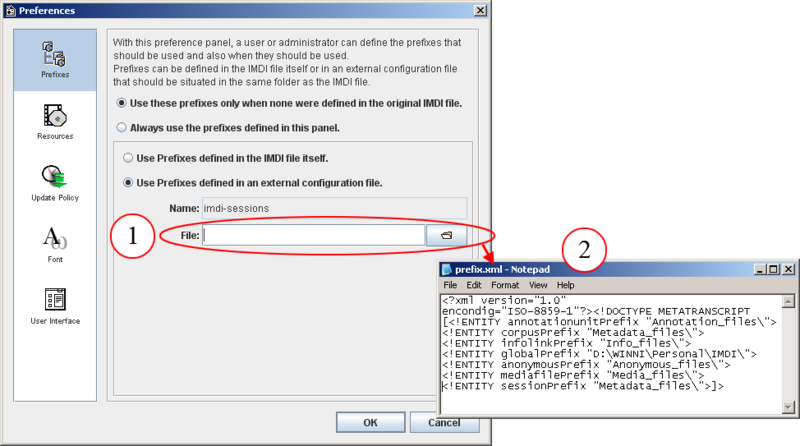
Figure 5.4. Enter the name of the configuration file
Enter name and directory of the configuration file
Example of a configuration file
![[Note]](images/note.png)
Note All preferences that have been set in the menu are automatically used for each new IMDI file – unless you change them manually. Whenever you create a new IMDI file, please make sure that the preferences are set correctly, so that you do not accidentally insert wrong prefixes.
There is a tool-tip available that reminds you of the defined prefixes. To access it, point with the mouse into the Link field. A blue box appears informing you about the prefixes.