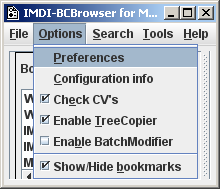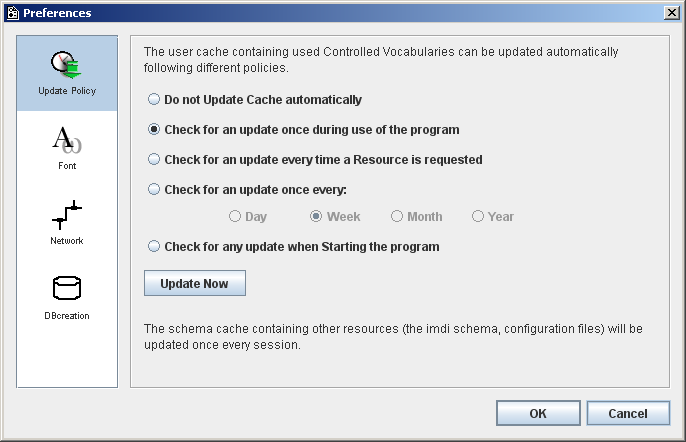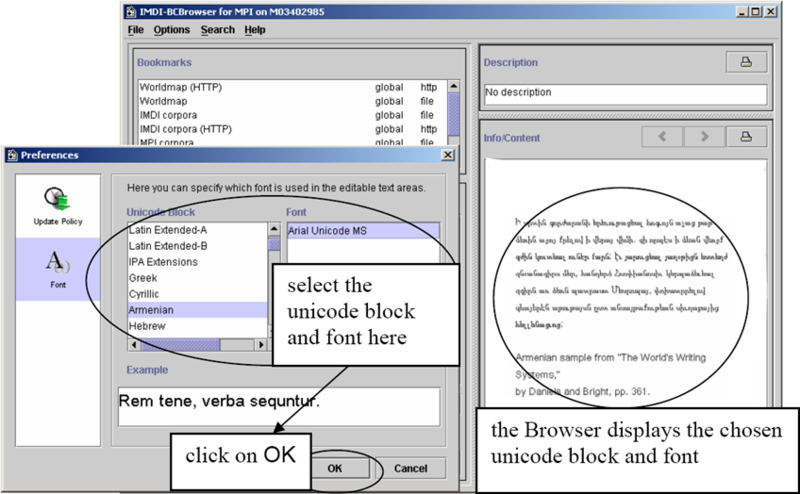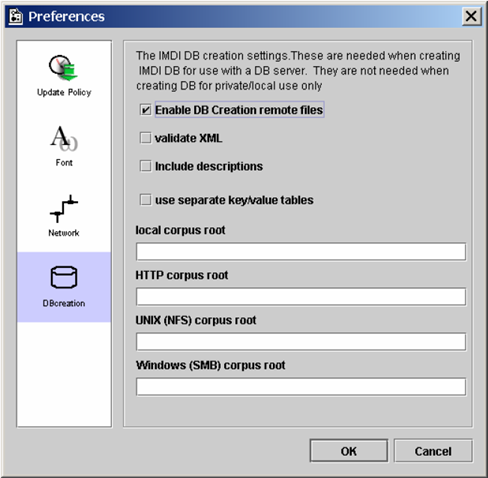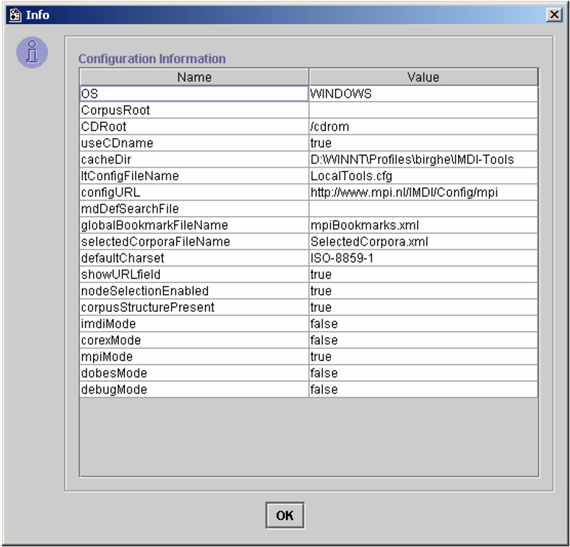The menu supports the following six options:
Click on to select the update policy, fonts network setting and IMDI DBcreation settings. The Preferences dialog window appears, offering you the following two options:
Update Policy
Click on to determine the policy for updating controlled vocabularies stored in the cache. The following policies are available:
![[Note]](images/note.png)
Note The IMDI tools make use of so-called “controlled vocabularies” (i.e., lists of values for a specific key) to ensure consistency across users. These vocabularies are stored on the Web, and a copy is stored in the cache of your desktop computer (in the folder “user-directory \ IMDI-TOOLS \ CVCACHE”). The Web version is changed sometimes, e.g., new values are added. However, the IMDI tools will continue to use the locally-stored version until the cache is updated again. By default, it is updated whenever you run the IMDI Browser. However, you can change this policy, and determine if and when it should be updated.
Font
This option allows you to display information from metadata files that contains special character sets. To select a set and a font, do the following:
Under Unicode Block (in the left panel), select a unicode block by clicking on it. The available fonts for that block are displayed under Font (in the right panel).
Under Font, select a font by clicking on it.
Click on to implement the new font in the Browser.
Network
If you want to access a corpus via the HTTP protocol, you might have to use a so-called proxy server. To do so, select the Network icon in the preferences dialog, check the checkbox and provide the proxy sever’s name and port number.
DB Creation
In order to host a public corpus, it is necessary to setup a public database as well, so that users can perform search operations without having to create the search index files themselves. To alter the settings for such a server, have a look at the DB Creation icon in the Preferences dialog. Here you can edit the folllowing options:
Enable DB Creation remote files: If this option is enabled, the
*.datafiles (see Section 3.1.2) are stored inside the corpus file structure, instead of in the user’s personal directory.Validate XML: Always check whether the files to be added to the search database are well-formed XML files. Takes some extra time.
Include Descriptions: If true the information in the "free text" description elements is included in the DB. Default is false.
SeparateKeyValueTables: Set this to false if the DB files concern a single corpus that systematically uses the same set of user defined keys. Default is true.
Local Corpus Root: The part of the URL path seen by the IMDI brower that all IMDI files of the corpora have in common. This information is used to make the path names in the DB files relative.
HTTP Corpus Root: The URL path seen by a www-browser that all IMDI files of the corpus have in common.
UNIX (NFS) Local Corpus Root: The URL path seen by a (UNIX) NFS client that all IMDI files of the corpus have in common.
Windows (SMB) Local Corpus Root: The URL path seen by a (Win) SMB client that all IMDI files of the corpus have in common.
Click on to view information on the configuration of the tool (you might need this information when reporting a bug to the developers), e.g.:
Click in the box to the left of to enable the IMDI Browser to check if the values used in a metadata file are correct, i.e., are specified in the controlled vocabulary.
Check this option if you want to be able to download a corpus to your local harddrive.
![[Note]](images/note.png)
Note This option does not work if the server runs Apache and a Shibboleth security engine.
Check this option if you want to change files (see Chapter 4).
Click to show or hide the Bookmarks panel in the IMDI Browser window.