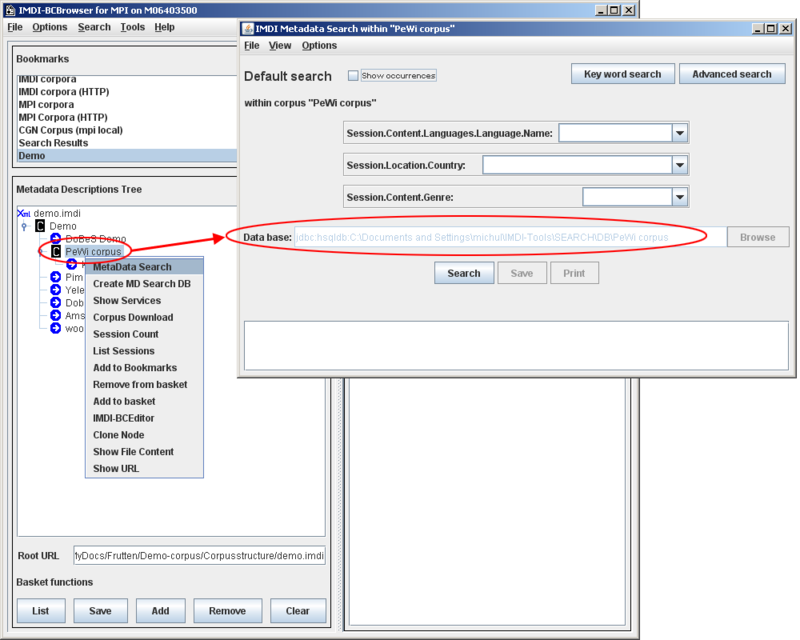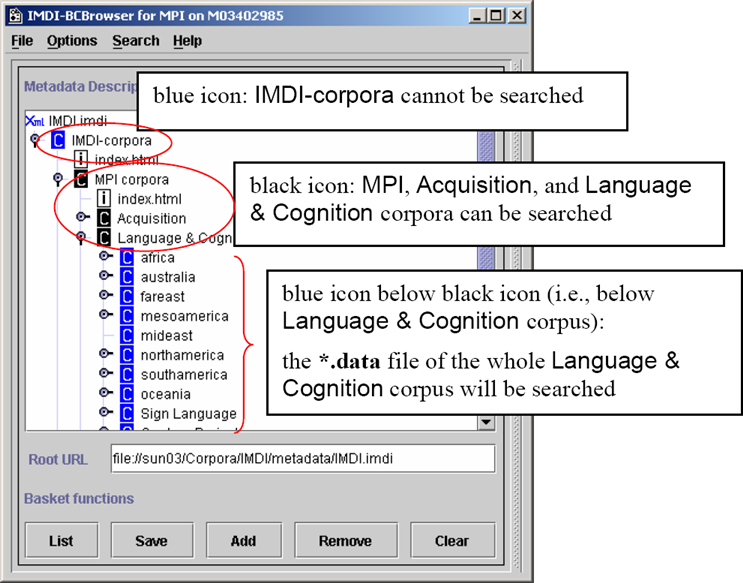To enter a *.data file in the box to the
right of Data base:, do the
following:
Either: Type in its name and location.
Or: Make use of the button to the right of this box.
Or: Make use of the IMDI Browser interface. In this case, do the following:
In the Metadata Descriptions Tree panel (see Section 2.3), double-click on the corpus node to open it. Then click on the node to select it. It will be highlighted in blue.
Do one of the following:
In the menu, click on (see Section 2.1.3).
Or in the Metadata Descriptions Tree panel (see Section 2.3), right-click on the selected node; then select from the pull-down menu.
In the IMDI Metadata Search window, the
*.datafile associated with the selected corpus node is automatically entered into the box, e.g.:
![[Note]](images/note.png) | Note |
|---|---|
The name and location of a |
![[Note]](images/note.png) | Note |
|---|---|
Locally stored corpora can only be searched if there is a
|
By default, metadata searches are conducted through an entire
corpus. However, it is possible to limit your search to selected parts
of a corpus. In this case, you have to manually select corpus and/or
session nodes in the IMDI Browser. To select nodes, make use of the
buttons , and
at the bottom of the Metadata
Descriptions Tree panel (see Section 2.3.3).
Once you have selected node(s), metadata search is automatically
restricted to the selected node(s). Again, you can only search parts
of corpora that have a corresponding *.data
file.
![[Note]](images/note.png) | Note |
|---|---|
If the search process does not yield the expected results, please check the following possibilities:
|