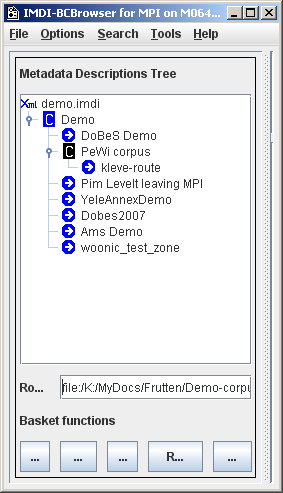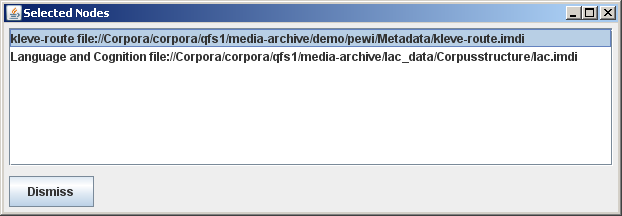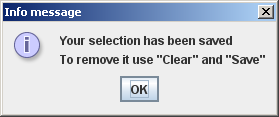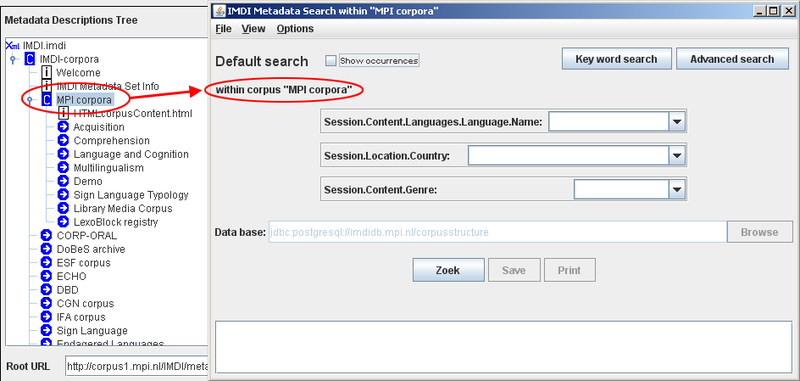The IMDI Browser allows you to search through the metadata files. By default, this search is done throughout an entire corpus (see Section 3.1), but it is possible to limit it to one (or several) selected corpus and/or session nodes, i.e., to limit it to nodes that have been put in the “basket”.
To put a corpus or session node into the basket, do the following:
In the Metadata Descriptions Tree panel, double-click on the node to open it.
Click on the open node to select it. It will be highlighted in blue.
Do one of the following:
Click the button at the bottom of the Metadata Descriptions Tree panel.
Or click with the right mouse button on the highlighted node; then select from the pull-down menu.
The icon of any selected node will change its color to gray, e.g.:

 non-selected node
non-selected node
 selected node
selected node
Once an item is selected, the button at the bottom of the panel will be highlighted in red.
![[Note]](images/note.png)
Note The red color was chosen to alert you to the fact that a list has been compiled. The existence of such a list has consequences for the search process: metadata search will only search the listed nodes, i.e., the nodes that were put into the basket (see Section 3.1). If the search process does not yield the expected results, please make sure that the list contains all relevant nodes. And if you want to search through an entire corpus (not just through the listed nodes), you have to delete the list again (see below).
Repeat this process to add other nodes to your selection.
![[Note]](images/note.png)
Note If you wish to search a locally stored corpus, please select only nodes that are listed below a corpus node for which there is a search file available. Such corpus nodes are visualized in the IMDI Browser by means of a white “C” on a black background (see Section 3.1). As indicated in Figure 2.15, you can select and search nodes contained under MPI corpora or under DoBeS archive. But you cannot select and search one node from MPI corpora and one from DoBeS archive – since they do not have a common search file.
To view a list of the selected nodes, click the button at the bottom of the Metadata Descriptions Tree panel. It will display all selected nodes, e.g.:
To remove a node from the list, do the following:
In the Metadata Descriptions Tree panel, double-click on the node to open it.
Click on the open node to select it. It will be highlighted in blue.
Do one of the following:
Click the button at the bottom of the Metadata Descriptions Tree panel.
Or click with the right mouse button on the highlighted node; then select from the pull-down menu.
Repeat this process to remove other nodes from your selection.
You can remove all selected nodes from this list by clicking the button at the bottom of the Metadata Descriptions Tree panel.
You can save the selected list for future uses. Click the button at the bottom of the Metadata Descriptions Tree panel. The following message informs you that your list has been saved:
![[Note]](images/note.png) | Note |
|---|---|
Once you have saved a selected list, you can only remove it by first clicking the button (to remove all selected nodes) and then the button (to save the empty list). |
When you are satisfied with your selection, you can initiate the search (see Section 3.2.3.4).
If you only want to perform a search in one subcorpus, you can also right click on this node and select from the context menu instead of adding it to the search basket: