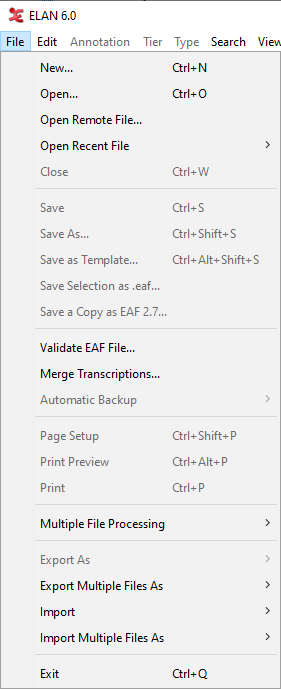To start ELAN, do the following:
Double-click on the ELAN icon (on your desktop, in the Start menu or in the Dock).
The initially empty window is displayed in which you can open different kinds of documents.
Click on the menu (see Figure 1.1).
The main options in the menu for creating or opening a file are:
several formats are suported (e.g. Toolbox, FLEx, Praat), all described in the Section 1.4.2 section
for batch conversion of files to ELAN format, described in the Section 1.9.4 section
Click on:
in case you want to open an ELAN file (
*.eaf) (Section 1.2.5)in case you want to open a media file in ELAN (e.g.
*.mp4,*.mpg,*.wav). This is not for opening an existing annotation file (*.eaf) (Section 1.2.2).and then on one of the formats listed in the submenu (Section 1.4.2).
Other dialog windows will appear and prompt you to enter the names and locations of the different files. Then the ELAN window appears and displays the selected files.
Once you have started ELAN and opened a document, use the menu to open, create or import a second document. When done with a document use (Section 1.2.21) to close it or (Section 1.2.22) to close all files and exit ELAN.
Elan supports various user interface languages. You can set an interface language at any given time. To do so, choose and select one of the available languages.
![[Note]](images/note.png) | Note |
|---|---|
The selected Language does not influence the content of the produced or edited
|
At present Catalan, Chinese, Dutch, English, French ,German, Japanese, Portuguese, Russian, Spanish, Swedish and Korean language modules are available. However, new languages can be easily added. If you want to provide a translation for a different language, please contact the ELAN development team.
Alternatively, you can immediately incorporate a new translation as follows. In the
directory locale under the directory where ELAN is installed, you
will find the files ElanLanguage.properties and
SearchLanguage.properties. These files can be used as a basis for
your translation. Copy the files to the directory .elan_data (Linux and Windows) or
Library/Preferences/ELAN (on Mac OS) in your home directory and simply edit the entries
in the files. To view the result of the translation, click and select .