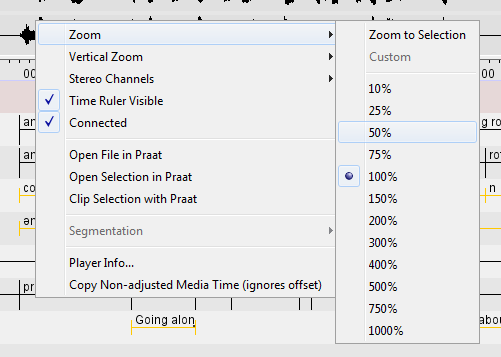The default zoom for the Waveform and the Timeline Viewer is 100%, corresponding to 10 milliseconds per pixel. The zoom can be changed simultaneously for both Viewers. Do either of the following:
Use the keyboard combinations CTRL+= to zoom in (Ctrl +), CTRL+- to zoom out (Ctrl -) or CTRL+0 to zoom to the default level (Ctrl 0)
Click with the right mouse button on either the Waveform Viewer or the Timeline Viewer.
Go to . The following menu appears:
Click on a zoom rate to select it. A check mark appears next to the selected zoom rate.
Click on a lower percentage to get a finer zoom.
Click on a higher percentage to get a wider zoom.
Place mouse cursor on the Waveform Viewer or the Timeline Viewer.
Press the CTRL key and keep it pressed.
Move the scroll wheel of your mouse. Moving down is zooming out and moving up is zooming in.
There is another zoom option called Zoom to Selection (see Figure 1.111). To use it, first make a selection (see Section 6.1.6). Then right click on the Waveform Viewer or Timeline Viewer and select . The selection is now displayed almost as wide as the Waveform and Timeline Viewer. In the context menu beneath the option is selected and the zoom factor is displayed.