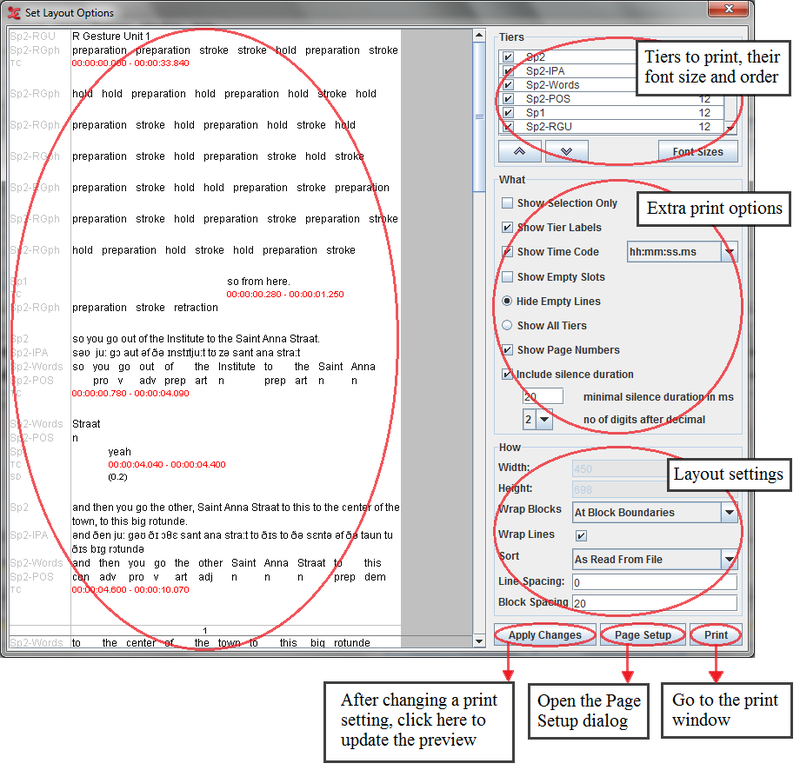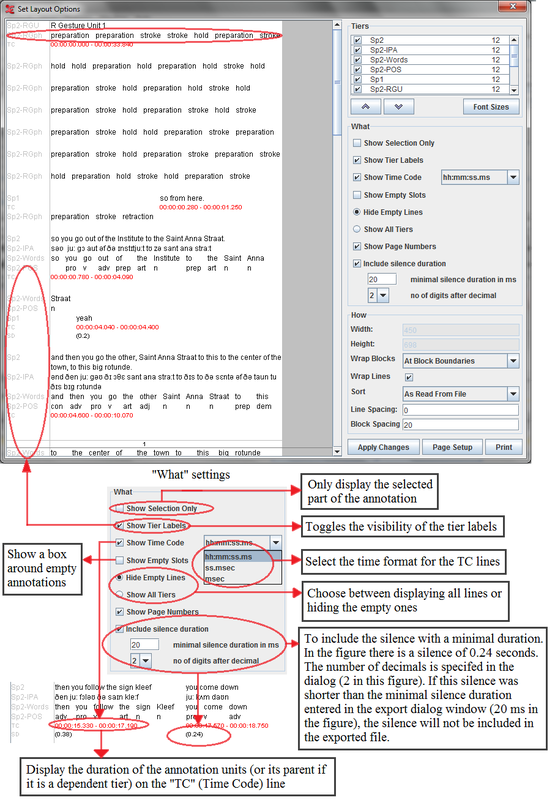The fine tuning of the print result can be done by opening the Print Preview window, which is accessible via the menu.
Tiers settings:
Put a checkmark in front of all the tiers that should be printed.
Arrange the order of the tiers with the
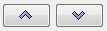 buttons.
buttons.: click this button to get an advanced selection dialog window (see Section 4.4.1.1 ).
The font size of the tiers can be adapted by clicking on the button. A new window will appear:
After choosing the desired font size, click on the button in the Print Preview window. After that, the changes will appear:
Width: specify the width of the printed area (in pixels). This value can only be changed by selecting a paper format in the dialog (see Section 4.2.14).
Height: enter the height of the printed area (in pixels). If you leave this empty, the default height will depend upon the selected paper size.
Wrap Blocks:
No wrapping: use 1 line for each tier, only usable for files that contain a small amount of annotations.
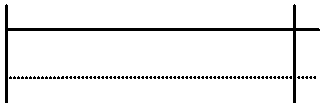
Within block: wrap blocks, and continue with a new block on the same line if there is space left.
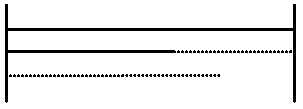
At block boundaries: wrap blocks, and continue with a new block on the same line if there is space left and if the new block fits on that line.
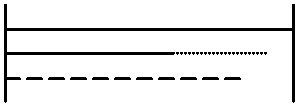
Each block: wrap blocks, and start on a new line if a block ends.
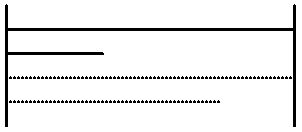
Sort: specify in which order the blocks will appear. This is similar to the tier sorting function (see Section 4.5.25).
Line spacing: amount of white space between the lines (default: 0 pixels).
Block spacing: amount of white space between the blocks (default: 20 pixels).