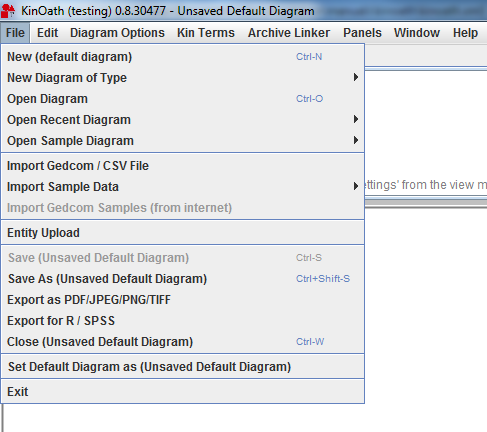The first menu available is the File menu, which includes the following options:
New (default diagram): this option allows you to open a new diagram. It says "default diagram" because when KinOath opens it shows the diagram that was previously set as default through the option "Set Default Diagram as" (see below).
New Diagram of Type: this option allows you to open a new diagram, choosing among the different types provided (see section 2.1.1.).
Open Diagram: this option allows you to open a diagram choosing from the ones present in your computer directories. Once you have selected the file you need and clicked Open this will open in a new page of KinOath.
Open Recent Diagram: through this option you can select and re-open one of the diagrams which were previously opened. If you want to delete the list of diagrams opened you can select Clear list.
Open Sample Diagram: KinOath includes a number of sample diagrams through which you can observe how the application works (see section 2.1.2.). You can open and examine these sample diagrams by selecting this option.
Import Gedcom / CSV File: this option allows you to import kinship files in either Gedcom or CSV format. Once it is selected a window will open asking you to choose the file to import from a directory; the file selected will then open in a new page of KinOath.
Import Sample Data: some of the diagrams require data to be imported before starting to work on them. A list of sample data is accessible via this option. Once the import is complete a new panel will appear containing all the entities imported (Imported Entities).
Save as: when selecting this option you will be asked to choose a directory and enter a file name in order to save the file.
Export as PDF/JPEG/PNG/TIFF: this option allows you to export files (in one of the following formats: PDF, JPEG, PNG and TIFF) to a directory in your computer. As in the previous option, "Save as", when selecting "Export as ..." you will be asked to choose a directory and a file name plus, in this case, a file format.
Export for R / SPSS: this option allows you to export a KinOath diagram to either R or SPSS, two programs you can use mainly to statistically analyse your data. The file format is, by deafult, .tab.
Close: clicking on this option will close the program.
Set Default Diagram as: through this option you can take a certain type of diagram and some diagram settings, and set them as default, so that when you start the application again, this will open showing the specific diagram and settings you preconfigured.
Exit: as with "Close", clicking on this option will close the program.