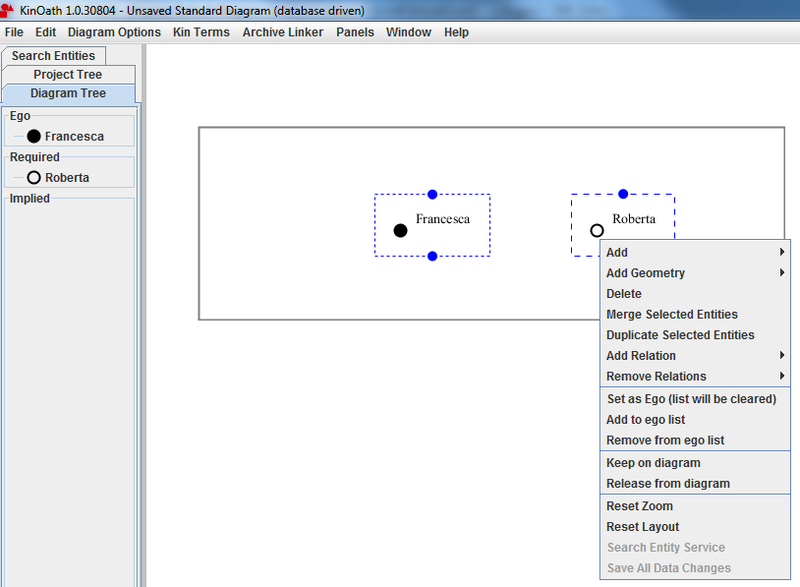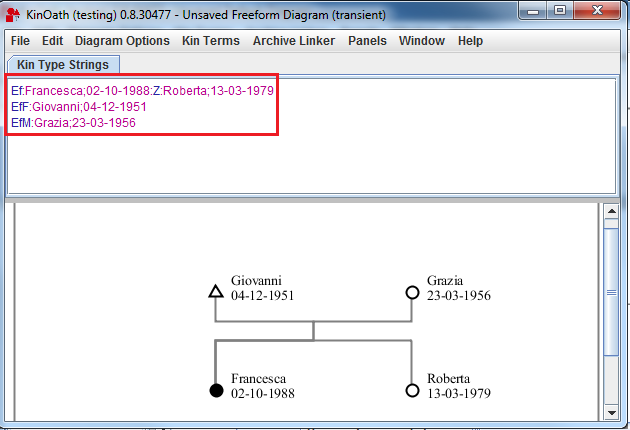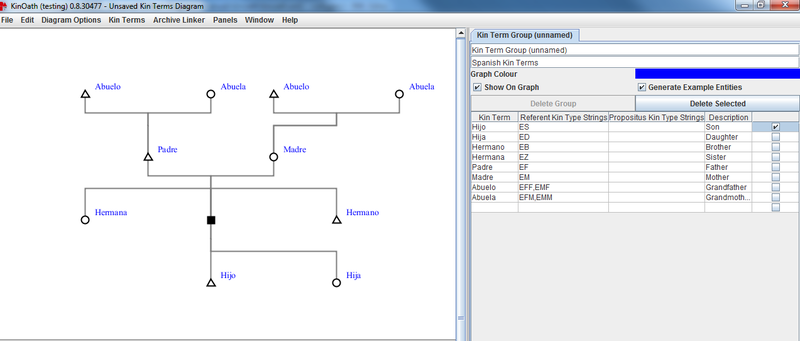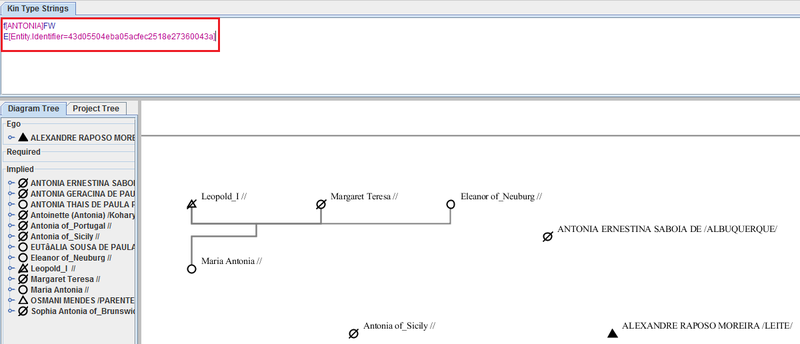Through the option "New Diagram of Type" a number of different diagrams can be opened:
Standard Diagram (database driven): when selecting this type, a new page of KinOath Kinship Archiver will open, with a central, blank panel and a smaller panel on the left which includes three tabs: Search Entities, Project Tree and Diagram Tree. Through the first one you can search for entities which are already present in the database . A complete list of such entities is provided in the second tab. In the third tab, by contrast, you are able to see the specific entities you have selected from the database and/or the ones you have created. Speaking about new entities, you can create a completely new diagram from scratch using the several options of the menu that comes out when right clicking in the main panel:
Add: you may decide to add an Individual, a Chromosome_Example, a Clan_Example, or any other entity type selected in the profiles settings, to your diagram. In both cases, a new entity will appear, represented by a small square icon (unless configured otherwise). If you select that entity you will see, at the bottom of the page, a table with information to fill in, such as names, dates, genders, etc. Once the data regarding an entity has been entered you can save it either by clicking on the entity itself, or by choosing - from the right click menu - the option Save All Data Changes.
Add Geometry: its sub-options are: Add Label, Add Circle, Add Square, and Add Ellipse. The first (label) allows you to enter a label for your diagram, and you can do it by entering the text into a small window opening at the bottom of the page when the option is selected. The other three are graphic options you can use to differentiate kin groups (circle, square, ellipse).
Delete: this option allows you to delete the selected entity from the database and from all diagrams.
Merge Selected Entities: you can use this option when, for example, you have two separate entities carrying different pieces of information but, at a certain moment, you discover that they are the same individual, and therefore you want to make them merge into a single entity. What results from the merger is a single individual carrying the information of the two merged entities. [Note: at the moment it only merges the entities but not the kinship data that such entities carry]
Duplicate Selected Entities: when choosing this option, the entity/ies previously selected will be doubled.
Add Relations: once that several, single entities have been created, you may also want to create relations between them. To this purpose, select how many entities you need (by clicking on them while holding down the SHIFT button on the keyboard) and right click. You can choose between: sibling, ancestor, descendant, union, kinterm, other (the last one means that the relation connecting two, or more, entities, is not a sanguine relation). In addition, if you want to add only a relation of the type "descendant" or "ancestor", you can simply select one entity and drag the blue line to the other. [Note: as for these two last options, the choice of one or the other depends on which entity you select first. In other words: if you select the parent first, then you have to use the descendant relation, whereas if you select the child first, you will have to choose the ancestor relation.]
Remove Relations: you may also want to change some of the relations created. To do so, select the necessary entities, right click, and choose "Remove Relations" > Remove relations between selected.
Set as ego (list will be cleared): in the "Diagram Tree" panel on the left of the page you see three lists: Ego, Required, and Implied. When you create new entities they automatically go under the "Required" list or, depending on the relations that have been created, under the "Implied" list. However, if you want to create an egocentric diagram you can select one of the entities and - through "Set as ego (list will be cleared)" - transfer it to the "Ego" list. Such entity will go black. [You can also create socialcentric diagrams, in which no particular entity is set as starting point of the diagram.] The option contains the words "list will be cleared", which means that through this command, only one entity can be set as the reference-ego in one diagram; to add more egos, because many diagrams may have been created, you need to use "Add to ego list" (see below).
Add to ego list: this option is similar to the previous one. You can select entities and add them to the "Ego" list in the "Diagram Tree" panel on the left of the page.
Remove from ego list: through this option you can move entities from the "Ego" list back to the "Required" list.
Keep on diagram: with this option you decide to keep the selected entity/ies on the diagram.
Release from the diagram: with this option you remove the selected entity/ies from the diagram, but in this case it/they remain(s) in the database, unlike with the option "Delete" described above.
Reset Zoom: when selecting this option the zoom of the diagram returns back to its default size.
Reset Layout: it can happen, when you select many entities at a time to put into in the diagram, that they overlap and you cannot see them clearly. By resetting the layout such entities are distanced from each other.
Save All Data Changes: see point 1. above.
Freeform diagram (transient): when selecting this type, a new page of KinOath will open, with a central, blank panel and a smaller panel on the top called Kin Type Strings. Also here you can create diagrams from scratch but the difference from the previous case is that you need to enter strings in the panel on the top of the page, using precise kin types definitions. Hereinafter there is a list of the main ones (which can be also found following the path: "Panels" > "Diagram Settings" > "Kin Type Definitions"):
E = ego; Ef = ego female; Em = ego male; x = undefined
F or Fa = father; M or Mo = mother; P or Pa = parent
B or Br = brother; Z or Si = sister; Sb = sibling
S or So = son; D or Da = daughter; C or Ch = child
H or Hu = husband; W or Wi = wife; Sp = spouse
* = first-degree relatives
Besides the mere kin type definitions, however, you can also add labels to the entities, such as names and dates. To do so, you have first to enter a colon after the kin type definition and then the label(s). Different labels belonging to the same entity need to be separated by a semi-colon. Another colon goes after the last label and before the (if any) following kin type definition (see figure below).
Kin Terms Diagram: this type of diagram is useful when you want to observe how social relations develop and are named within a given language and culture. When you choose this diagram a new page of KinOath Kinship Archiver opens, with a central, blank panel, and a smaller panel on the right called Kin Term Group. In the latter, you can see a table that has to be filled in order to create the diagram: in the first column (Kin Term) you have to enter, as the name itself says, the kin terms that will represent also the labels of the entities in the diagram; in the second column (Referent Kin Type Strings) you have to enter, for each kin term, its corresponding definition, i.e. the letters listed in the "Freeform Diagram" paragraph; in the fourth column (Description) you can add, for example, an English gloss if the kin terms entered are in another language. In addition, you can decide to: a) show the kin terms on the diagram, or hide them, by checking or unckecking the option Show on graph, above the table; b) delete some of the kin terms entered in the table by checking them and then clicking on Delete Selected, or c) delete the entire kin terms group by simply clicking on Delete Group, on the left of "Delete Selected". Next to 'Show on graph', there is the option Generate Example Entities; it is checked by default and, if you uncheck it, the diagram will not be created. However, you can still create a diagram through the kin type strings panel from the panel menu.
Query Diagram: When you choose this diagram a new page of KinOath opens, with a central, blank panel, a smaller panel on the left containing two, already seen, tabs (Diagram Tree and Project Tree), and the Kin Type Strings panel on the top. This type of diagram allows you to search for entities within the entire KinOath Kinship Archiver database. You can make a query by using the kin type definitions listed in the "Freeform Diagram" paragraph, plus pieces of information such as names, dates. Or, you can directly take the entity needed from the "Project Tree" list on the left, and drag it to the "Kin Type Strings" panel on the top, preceded by the "E" of "ego". The entities you have searched for will appear both in the "Diagram Tree" on the left and in the main panel. [If you want to narrow your query open the 'Panels' menu and select the 'Search Entities' panel]