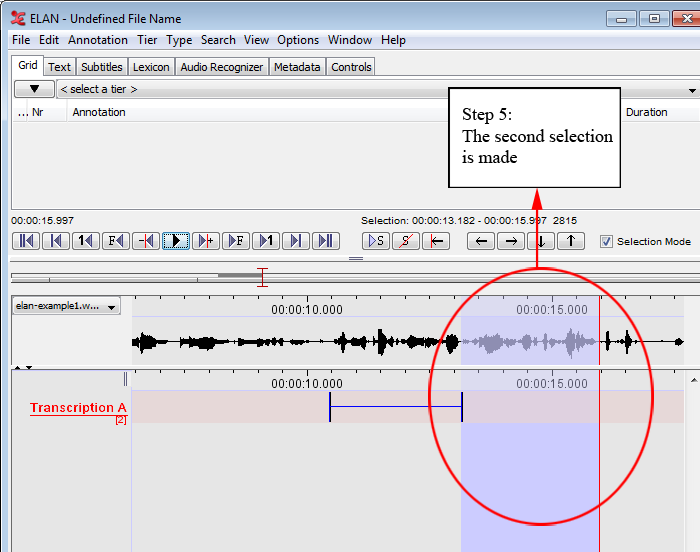Creating annotation units without gaps
It is possible to start a new selection immediately after a previous selection has ended, i.e., the endpoint of one selection will be taken as the starting point for the next selection. Do the following:
Make a selection on an independent tier (see the section called “Making a selection on an independent tier”).
Double-click on the selection.
Optionally enter the content of the annotation unit. Press the keys CTRL+ENTER. The selection is saved.
Figure 253. Annotation without gaps (steps 1-3)
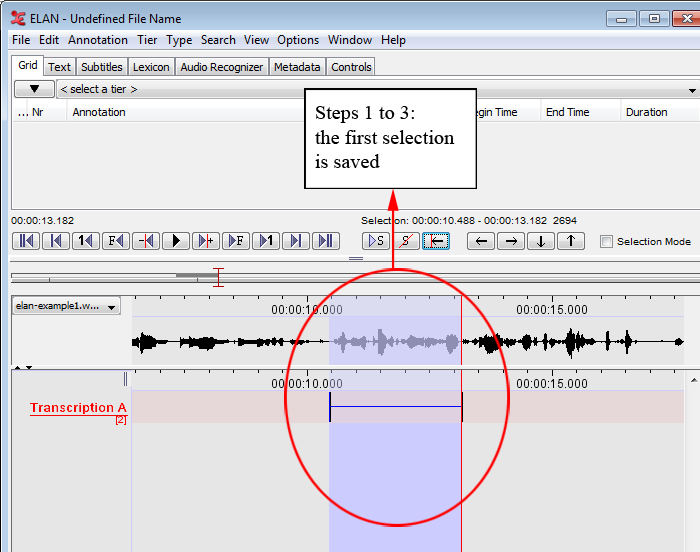
Press the keys ALT+SHIFT+C (or ALT+C) or click on the clear selection icon to deselect the selection (see the section called “Deselecting a selection” for deselecting a selection).
Figure 254. Annotation without gaps (step 4)

Enable the selection mode. Then, play the video or sound file until the playback stops. The new selection extends from the endpoint of the previous selection until the point when the playback was stopped.
Repeat steps 2 and 3 to save the new selection.
Repeat steps 3 to 5 to add another selection.
Figure 255. Annotation without gaps (step 5)