Other functions
The button incorporates multiple functions. You can access these by just clicking on the button, the options will appear below it.
Figure 140. Other functions
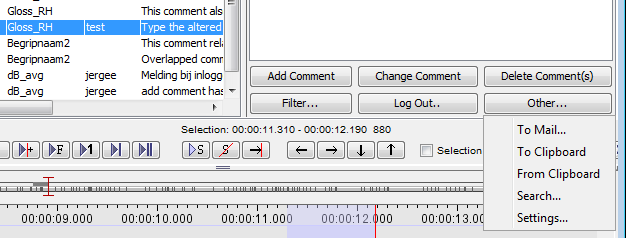 |
The functions available are:
This allows you to send a mail containing the selected comment in XML format to another user. (you must have a native mail application installed for this to work).
. This sends the current comment-info in XML-format to the clipboard so you can paste it in another application, or re-use it later in ELAN.
. This allows you to paste data from the clipboard into the comments field. This needs to be in XML-format to work. If you have received an e-mail containing comment-data, you can copy that data to the clipboard and use this function to add the comment to the list.
This function allows you to search for a comment in the list of current comments. This is done by entering a regular expression, and can be set to search all columns or a single column.
Clipboard and e-mail comment function
Copying data to the clipboard or sending it via e-mail will be done in XML format. When you click the option, your local e-mail application will open and create a new message. It will also fill out the recipient address that is associated with the comment you selected. The recipient can be filled out in the settings, see the section called “Comments setup and settings”. The data in the e-mail will look like this:
Figure 141. E-mail a comment
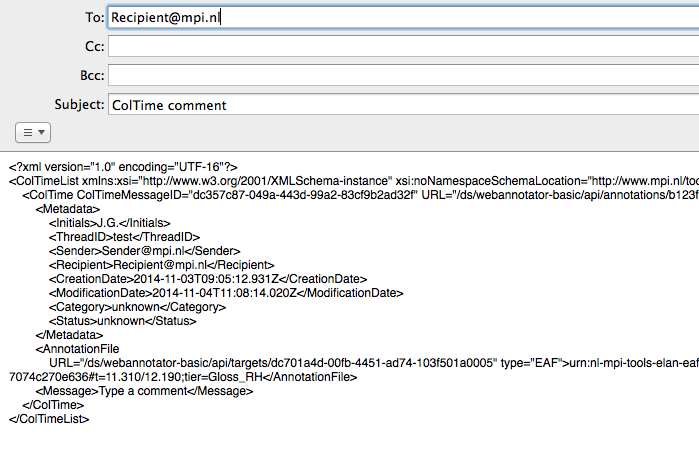 |
When you receive an e-mail, just select all the xml-data and copy that to the clipboard. Next, in ELAN choose and the comment will be added to the list of comments.
In a similar fashion, you can also copy data to and from the clipboard. This can be helpful if you use a web-based e-mail client or for if you want to copy multiple comments to a text-document, for instance.