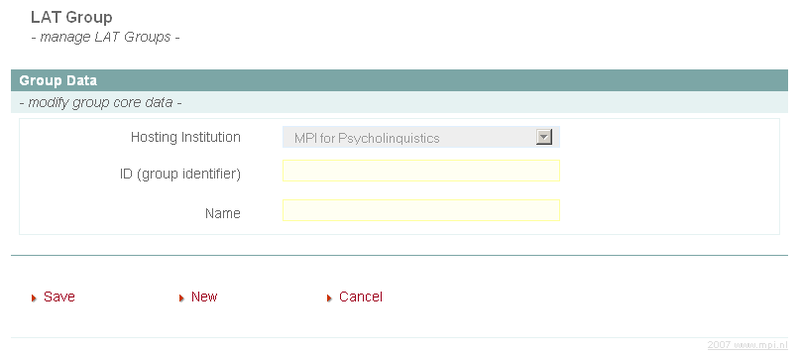A group is a collection of users. A rule for a group applies to all members of that group. Using groups saves you the hassle of setting rights for all individual users. One user can belong to multiple groups.
New groups can be created via , which will result in a page like Figure 2.3. Here you can enter an ID (a short identifier that cannot be changed afterwards) and a Name (a more extensive description of the group). Click on 'Save' to store the new group or on 'New' to create another one.
After clicking on 'Save' you will be able to select those users you want as members of this newly created group. This is done in the section Members where you can check the users you need [Note that this section becomes visible only after saving the new group]. Navigate through the list of members as shown in Figure 2.2. Alternatively, you can enter a string in the textfield in the lower right corner of the page and click Filter users. As a result, the list is reduced to only those users whose names (partially) match the string in the textfield.