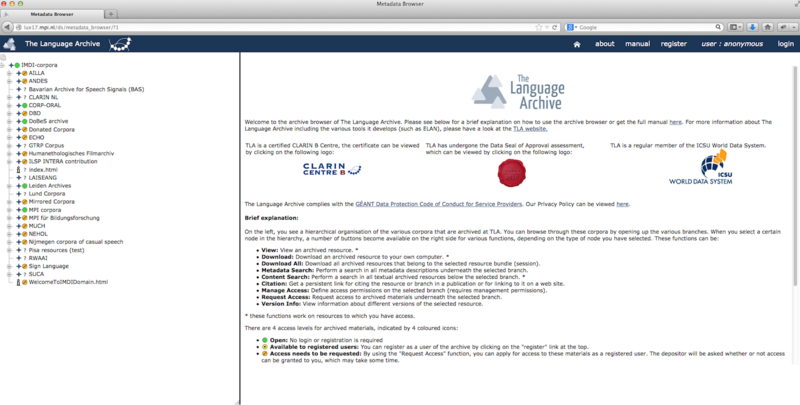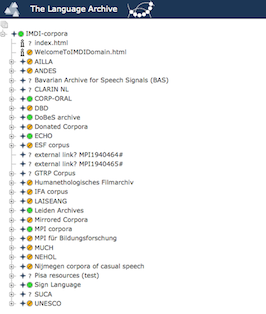The Archive Structure Viewer is part of the Language Archiving Technology suite. You can find a link to the browser on the LAT web page http://tla.mpi.nl/tools/tla_tools/asv (see image). The Archive Structure Viewer can also be accessed directly at http://corpus1.mpi.nl/.
Since the Archive Structure Viewer is an online tool, it does not need to be installed, however it is Java-based. It should work on all temporary browsers.
The image below shows the main page view of the Archive Structure Viewer; the layout of the browser is divided into the Browse Panel and the Content Panel. The Browse Panel gives an overview of the archive in a tree structure. The Content Panel represents the content of the node that you have active in the tree.
In the browse panel the archive is represented in a tree structure, which can be unfolded to browse through. For unfolding press the small white box with a plus-sign ("+") next to the corpus you are interested in. Details will be shown. For collapsing and reducing details in the treeview then click on the same button again which in case of being unfolded alreadz has turned into a white box with a minus-sign ("-"). There is also an option to return to the tree in entirely collapsed form, representing only topnodes: Click on the small house on the top, on the blue main menu bar. This "home"- option will return the status of the tree.
In the tree structure different icons are used. The meaning of each icon is specified below:
| Corpus node | |
|
Session node: The session node represents the IMDI metadata file. The IMDI file is the main body of the session that the resource files link to. | |
 |
Access indicator: The green access indicator represents data that can be freely accessed without logging in. |
 | Access indicator: The yellow access indicator represents data that can be freely accessed when logged in. |
 | Access indicator: The amber access indicator represents data for which registered users can request resource access. |
 | Access indicator: The red access indicator represents data for which access is restricted. |
| Media resource File - Video | |
| Media resource File - Audio | |
| Media resource File - Image | |
| Written resource File | |
| Information file |