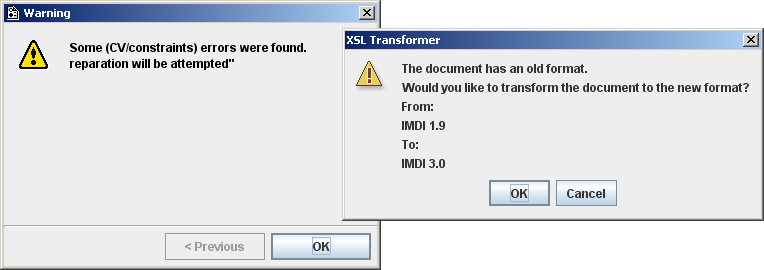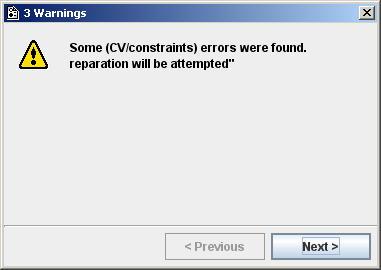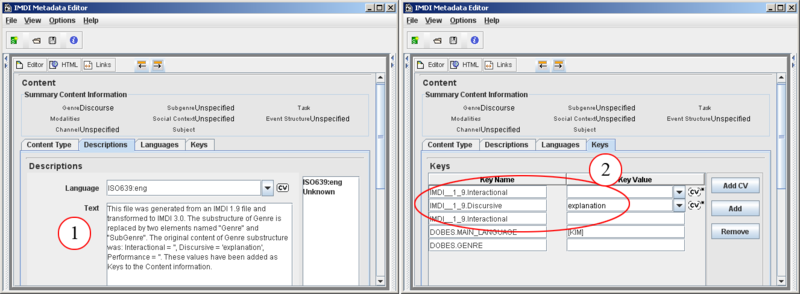The IMDI Editor version 3.0 supports the IMDI 3.0 standard. Files that were created with an older version of the Editor can still be opened, but they need to be converted to the new standard. The conversion process is as follows:
Open the old file in the IMDI Editor 3.0 (see Section 1.2.1.6 for how to open a file). The following warning will appear:
Click on in both windows to convert the file. (Otherwise click on to not convert it.) The file will be converted to the 3.0 standard, using the default profile for that type of file (see Section 1.2.3.1 for details on profiles). A backup copy of the file in its old standard will be saved with the extension
*.old.imdi.A window appears, informing you about this process, e.g.:
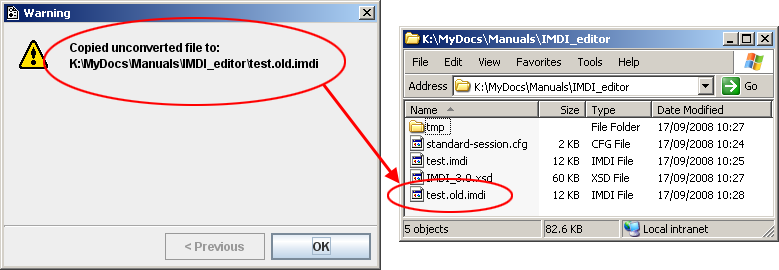
Figure 2.41. Conversion warning
The file in the old standard has been saved with the extension
*.old.imdiFurthermore, the converter informs you about any errors that took place during the conversion process. Click on to read this information.
The following two types of errors can occur:
Errors concerning the Genre element: In earlier versions, Genre consisted of three separate subtypes. These were removed and were mapped onto one Genre and one Subgenre instead (see Section 2.7.1). While some of these mappings are known to the converter, others are not. If the mapping is not known, the converter will generate an error message, informing you that the old Genre has been mapped onto the Keys schema of the Content screen instead (see Section 2.3.4), e.g.:
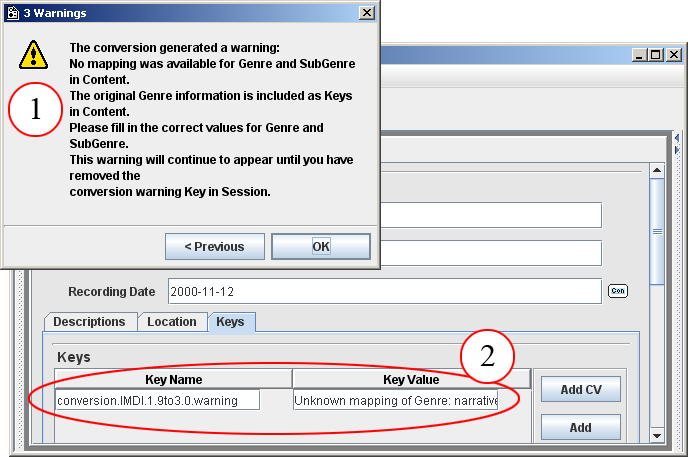
Figure 2.42. Conversion warning: Genre to Keys
Generated warning
The old Genre has been mapped onto the Keys schema of the Content screen
Please remove this keyword manually, and fill in the Genre and Subgenre fields by hand.
Errors concerning the usage of wrong values, e.g., the usage of a wrong format (such as a wrong format for a date or an age) or the usage of a value that is not specified in a closed controlled vocabulary (see Section 1.2.3.3 for controlled vocabularies). In all these cases, you will receive the following message, informing you that such errors were detected:
In the IMDI file itself, such errors are highlighted in orange color, and a description of the error is added to the tool-tip (which is activated by pointing with the mouse to the category label). You can navigate to these errors by using the two arrow buttons at the top of the Content panel, e.g.:
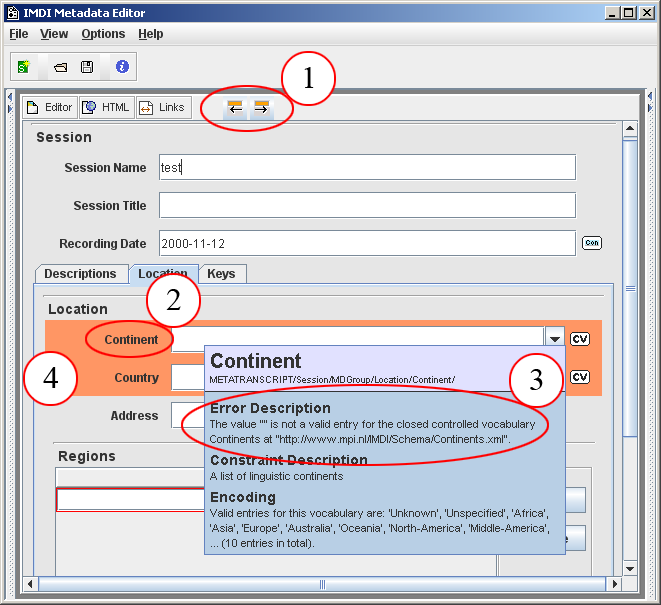
Figure 2.44. Navigate to errors
Use these buttons to move to the previous / next error
Point here to activate the tool-tip
A description of the error is added to the tool-tip
The error is highlighted in orange color
Please fill in the correct values by hand.
![[Note]](images/note.png)
Note Unless you manually change the items that do not conform to the IMDI 3.0 standard, the error messages will continue to appear (in the case of the Genre errors), and the offending items will continue to be highlighted in orange (in the case of the value errors).