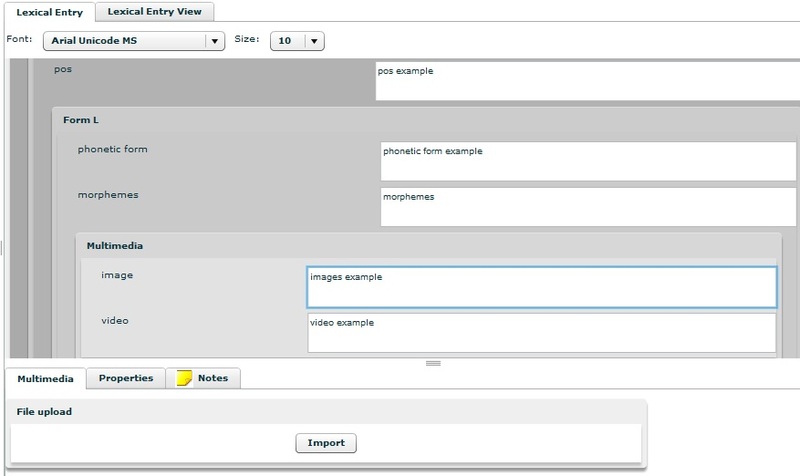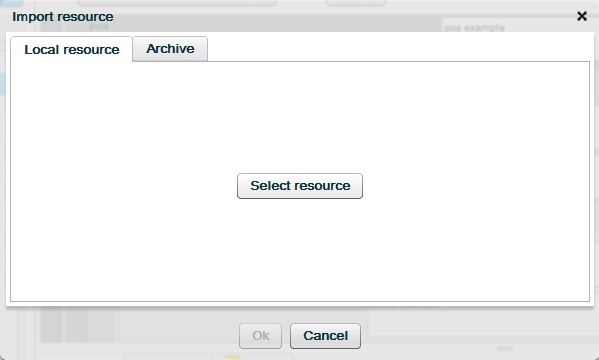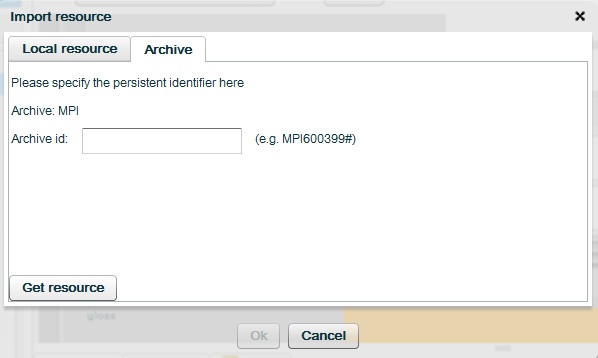In LEXUS you may add three types of multimedia: images, sound files and video files. It is wise to create a separate data category for the multimedia in the lexicon structure. An example of this is given in Figure 2.20, where a Multimedia container (under LexicalEntry > Form > Multi Media) with two data categories: Image and Video, is located under Form. How to add data categories and components to your structure is explained in Section 2.2.
To add multimedia to the lexical entry, go to the module and select any lexical entry from the word list. In the right frame select the tab and move to the data category box where you want to add the multimedia.
Next, in the lower part of the right frame, select the tab and click Import. LEXUS prompts you to choose between uploading the media from your local computer into the LEXUS database or create a link to media stored in the MPI archive for linguistic resources.
To upload from your local computer, click and browse for an image, a sound or a video file. After uploading, save it the top frame menu: > . If you have defined the lexical entry view such that it will display the value of the media data category, it will show the media in a boxed frame which includes the caption (defined in the datacategory text value). The image is not scalable, but has a standard width.
Note that since LEXUS allows to add multimedia to every data category in the structure, you do not need to create a separate data category for the multimedia. You could also add the image to e.g. the headword data category. In the lexical entry view this would result in a box around the headword and the media file.
To link multimedia stored in the MPI archive, select in the pop-up. LEXUS promps you for the internal node ID in the MPI archive.
To find this node ID, open a new tab in your internet browser and open the MPI archive at http://corpus1.mpi.nl. In the corpus tree browse to the node where you want to link to, e.g. an ELAN annotation file. Click on the resource in the tree and from the right frame copy the value of the internal node ID (e.g. MPI600401#). Note that for some type of resources the information does not show up immediately. In this case, chose Create bookmark from the context menu to have it displayed. Copy this ID in the Get Resource box in LEXUS. When you have selected an ELAN file, LEXUS will also prompt you to feed the start time and end time of the fragment you wish to link to link to your data category. When you ignore this, LEXUS will start from the beginning of the file. After uploading, save it via > .