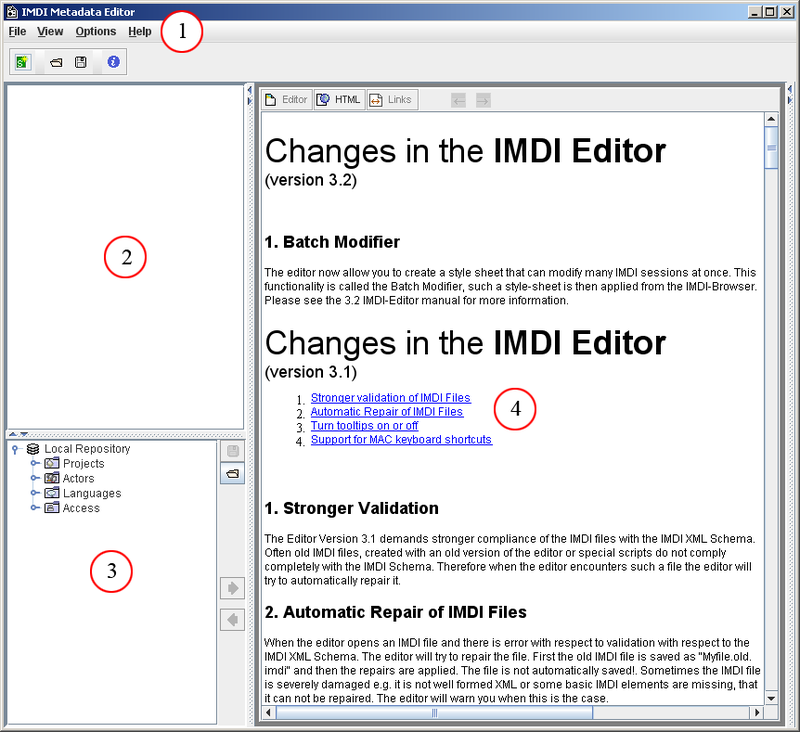Starting the IMDI Editor opens up the IMDI Metadata Editor (or IMDI Editor) window. Its initial display is as follows:
The IMDI Editor window has the following structure:
a menu bar (see Section 1.2);
a Browse panel allowing you to browse through one (or more) IMDI files (see Section 1.3);
a Repository panel allowing you to work with recurring information (see Section 1.4);
a Content panel displaying screens, schemata and fields for entering metadata information (see Section 1.5).
The size of any of the three panels (Browse, Repository, and Content) can be changed relative to the size of the other panels. To change its size, do one of the following:
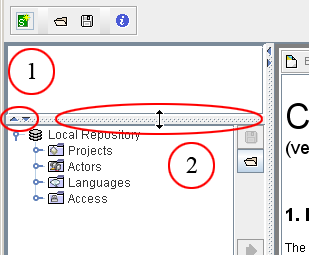
Figure 1.2. Change panel size
Use the arrows: Click on an arrow to hide a panel (or to make it visible again).
Use the split-pane: Go with the mouse to any split-pane. The mouse will turn into a double-headed arrow. Click and move that arrow to decrease or increase the size of the panel.
![[Note]](images/note.png) | Note |
|---|---|
Note: The structure of the IMDI Editor window has changed considerably in version 2.0 (see Section 1.6 for a summary of the implemented changes). The structure of version 3.0 has only changed marginally, but there have been a number of changes to the metadata categories (see Section 2.7 for details). |